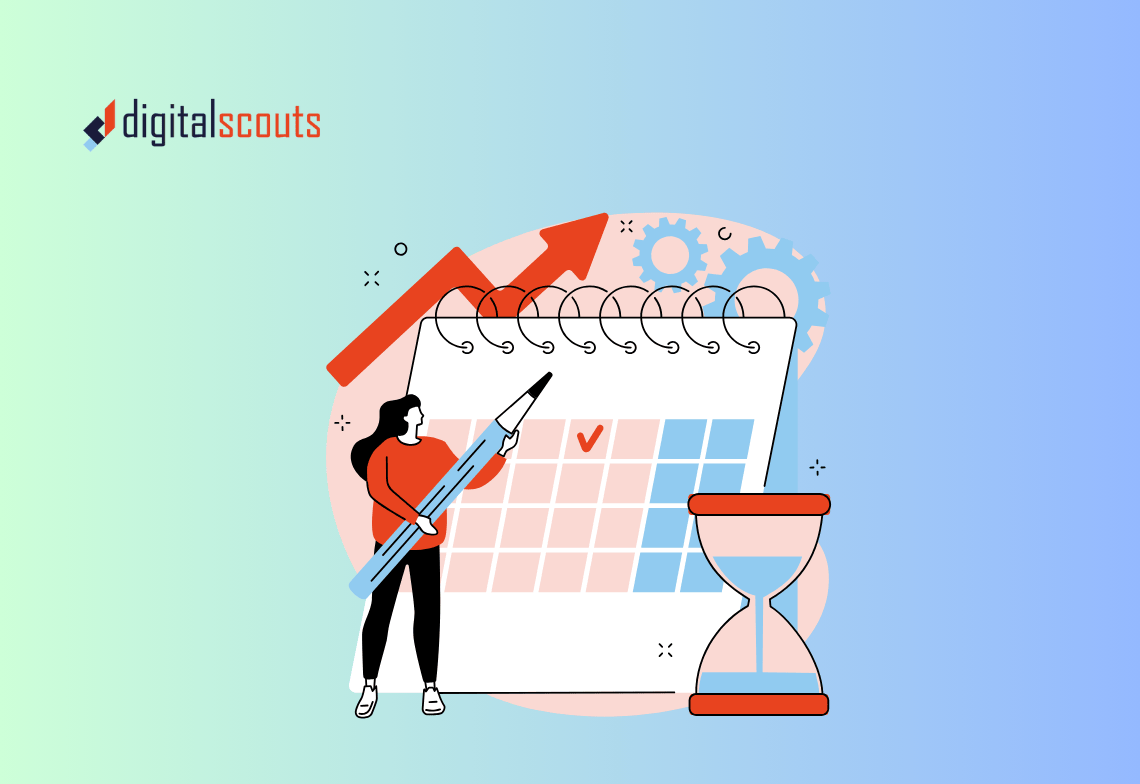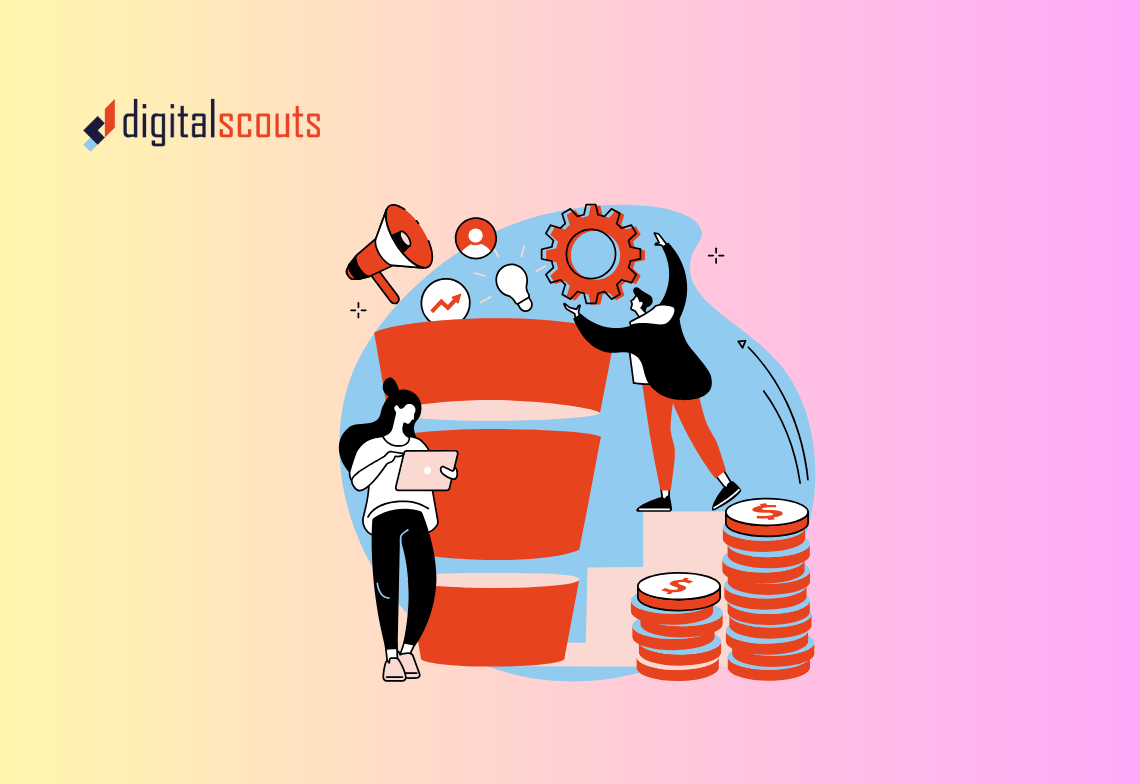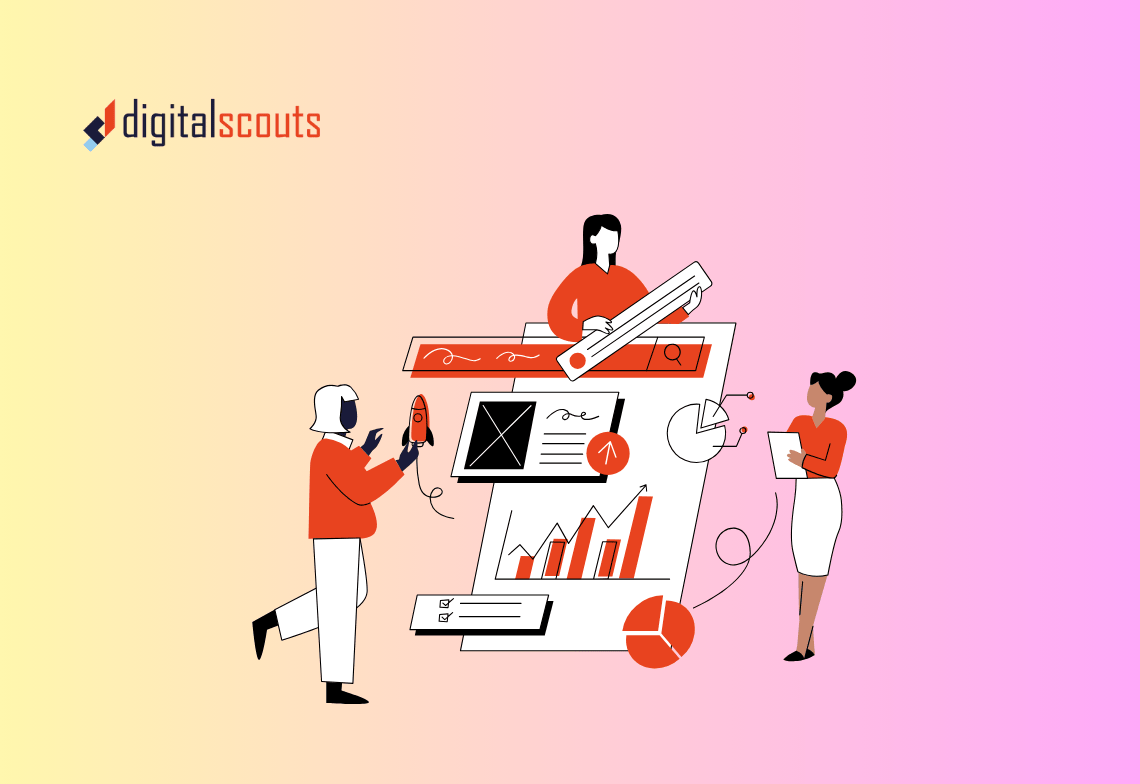Migrating to HubSpot CRM can transform how your sales, marketing, and operations teams work together. But the process can also feel daunting. Moving years of data, contacts, and deals often raises one big question: how do you do it without losing valuable information?
This guide walks you through the full HubSpot CRM migration process step by step. You will learn how to plan, prepare, move, and verify your data so that your team starts strong on day one.
Why Businesses Move to HubSpot CRM
HubSpot has become one of the most popular CRM platforms for growing B2B companies. It offers an all-in-one system that connects marketing, sales, and service.
Teams often move to HubSpot because it offers:
-
A single source of truth for all customer interactions
-
Native automation for lead nurturing and follow-ups
-
Real-time reporting and dashboards
-
Integrated marketing, sales, and service tools
-
Easy scalability for SMB and mid-tier teams
But migration is not just about technology. It is about improving your process.
A well-executed CRM migration helps your team:
-
Eliminate duplicate or outdated data
-
Standardise properties across departments
-
Build clean pipelines for forecasting
-
Create better alignment between teams
Step 1: Define Why You Are Migrating
Before exporting a single record, get clear on your reason for moving.
Ask yourself:
-
What is not working with your current CRM?
-
What do you want HubSpot to do better?
-
Which teams need access to the new system?
Documenting these answers helps shape your migration plan. It also ensures you design HubSpot to support your real workflows, not just replicate old ones.
If your goal is to align marketing, sales, and operations, you will need consistent data structures and shared properties across all hubs.
Step 2: Audit Your Existing CRM Data
The quality of your migration depends on the quality of your current data. Before you move anything, run a full data audit.
Look at:
-
Contact data: names, emails, roles, phone numbers
-
Company data: domains, industry, size, location
-
Deal data: stages, close dates, amounts
-
Custom fields: any extra properties your team uses
Clean up duplicates, merge incomplete records, and remove old or irrelevant entries.
A clean dataset saves hours of troubleshooting later and prevents confusion once HubSpot goes live.
Step 3: Map Your Data to HubSpot Properties
Every CRM stores data differently. Mapping your current fields to HubSpot properties ensures your data lands in the right place.
How to map data
-
Export a small sample of records from your existing CRM.
-
Compare your current field names with HubSpot’s standard properties (for example, First Name, Company Name, Lifecycle Stage, Deal Stage).
-
For any property that does not exist in HubSpot, create a custom property under Settings > Data Management > Properties.
-
Document your field mapping in a spreadsheet for reference.
This mapping file becomes your blueprint for the entire migration.
Step 4: Choose Your Migration Approach
There are two main ways to move data into HubSpot:
1. Manual import
Best for small datasets or simpler systems.
You can export contacts, companies, and deals as CSV files and import them directly into HubSpot using the import tool.
2. Assisted migration or API-based migration
Ideal for large datasets or multi-object relationships (for example, linking contacts to multiple deals).
This option often involves an implementation partner like Digitalscouts who can handle custom logic, deduplication, and automation setup.
The right approach depends on your data complexity and internal resources.
Step 5: Prepare Your HubSpot Account
Before importing any data, make sure your HubSpot environment is ready.
Key setup steps
-
Create pipelines for deals and tickets.
-
Set up lifecycle stages for contacts.
-
Configure custom properties.
-
Define user permissions and team access.
-
Set your default currency, time zone, and date formats.
Having your structure ready avoids rework later and keeps imported data organised.
Step 6: Import Data in Logical Stages
Importing everything at once can overwhelm your system and your team. Break it into smaller steps.
Recommended order
-
Companies – Start here so contacts can associate correctly.
-
Contacts – Import next, linking each contact to the right company.
-
Deals – Import your pipeline data and link deals to contacts and companies.
-
Notes, tasks, or custom objects – Bring in historical activity once core data is verified.
Always test with a small batch first to confirm mappings and formats. HubSpot’s import preview feature helps catch errors before uploading all records.
Step 7: Verify and Clean Imported Data
After importing, check that your data appears as expected.
Verification checklist
-
Do company names and contact details display correctly?
-
Are contacts linked to the right companies?
-
Are deal amounts and close dates accurate?
-
Are deal stages matching your intended pipeline?
-
Are there any duplicate records?
Use HubSpot’s deduplication tool under Contacts > Actions > Manage Duplicates to merge duplicates automatically.
Clean data at this stage ensures accurate reporting and smooth automation later.
Step 8: Rebuild Workflows and Automations
Automation rarely transfers cleanly from one CRM to another. This is your opportunity to rebuild smarter workflows.
Examples of HubSpot workflows
-
Automatically assign new leads based on region or product type
-
Send follow-up emails after form submissions
-
Notify sales when a contact reaches a lead score threshold
-
Move deals to new stages based on activity
Map your old automations, then recreate them using HubSpot’s visual workflow builder.
This step also helps identify which automations were truly useful and which ones added complexity without value.
Step 9: Set Up Dashboards and Reporting
HubSpot’s reporting tools let you see performance across the entire customer journey.
Key reports to build after migration
-
Contacts by source
-
Deals by stage
-
Pipeline value by rep or team
-
Closed revenue by month or quarter
-
Lead conversion by campaign
Create dashboards for each department so everyone can access insights that matter to them.
When marketing, sales, and operations share one set of reports, decision-making becomes faster and more aligned.
Step 10: Train and Onboard Your Team
A successful migration is not just about data — it is about adoption.
Even a perfect setup fails if your team does not use it.
Plan a short onboarding phase
-
Train users on contact, company, and deal management.
-
Show them how to log notes, calls, and emails.
-
Introduce reports and dashboards.
-
Walk through key workflows like lead handoff or deal creation.
Encourage feedback and adjust settings based on how the team works day to day.
Digitalscouts often supports clients with hands-on onboarding sessions to make sure adoption is smooth and consistent.
Step 11: Test, Review, and Optimise
Once everything is in HubSpot, test your system under real conditions.
Run a quick system test
-
Create a test lead through a form submission.
-
Confirm that it appears in your CRM.
-
Check that it triggers the correct workflow.
-
Move a test deal through your pipeline.
-
Review whether reports update automatically.
After testing, hold a review meeting with key stakeholders. Identify any missing fields, broken automations, or unclear reports.
HubSpot’s flexibility allows you to refine over time, so your CRM evolves with your business.
Common HubSpot CRM Migration Mistakes
-
Skipping the data audit. Dirty data leads to errors and duplicates.
-
Overcomplicating pipelines. Keep them simple and aligned with real sales stages.
-
Ignoring custom properties. Missing data points reduce reporting accuracy.
-
Failing to test small batches. Always test before importing at scale.
-
Neglecting user training. Adoption fails if teams are not confident using HubSpot.
Avoiding these mistakes saves time and prevents costly rework.
Bringing It All Together
Migrating your CRM to HubSpot is not just a technical project. It is a chance to reset how your team manages customer relationships.
When done right, you get a clean, connected system that supports every stage of the customer journey.
HubSpot centralises data, automates workflows, and gives leadership real visibility into sales and marketing performance.
Digitalscouts helps B2B teams migrate to HubSpot without losing data or momentum. From data mapping to automation setup, we design migrations that fit your business goals and keep your pipelines accurate from day one.
If you are ready to move your CRM to HubSpot and want expert guidance, Digitalscouts can help you plan, migrate, and optimise your new system with confidence.
Frequently Asked Questions
About Author
Ashish is a B2B growth strategist who helps scaleups align marketing and sales through Account-Based Marketing (ABM), RevOps, and automation. At DigitalScouts, he builds scalable content engines, streamlines lead flows with HubSpot, and runs targeted GTM programs to drive predictable pipeline. He regularly shares insights on using AI and automation to power ABM and accelerate complex buyer journeys.