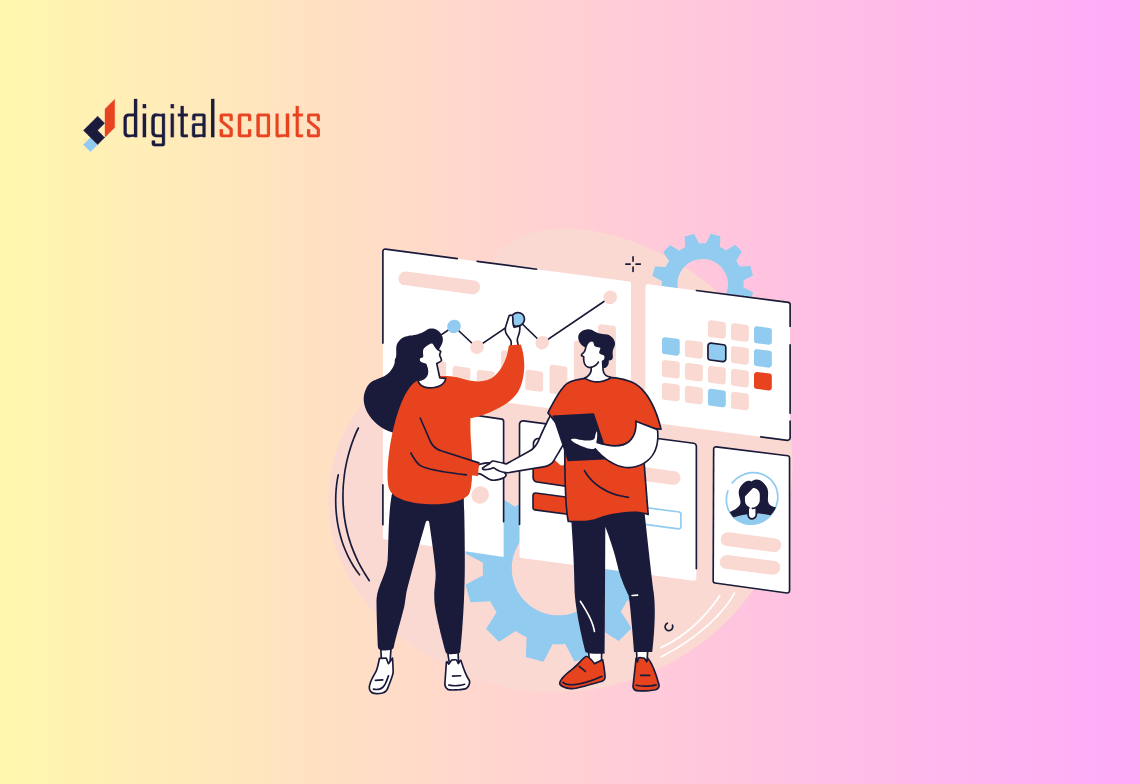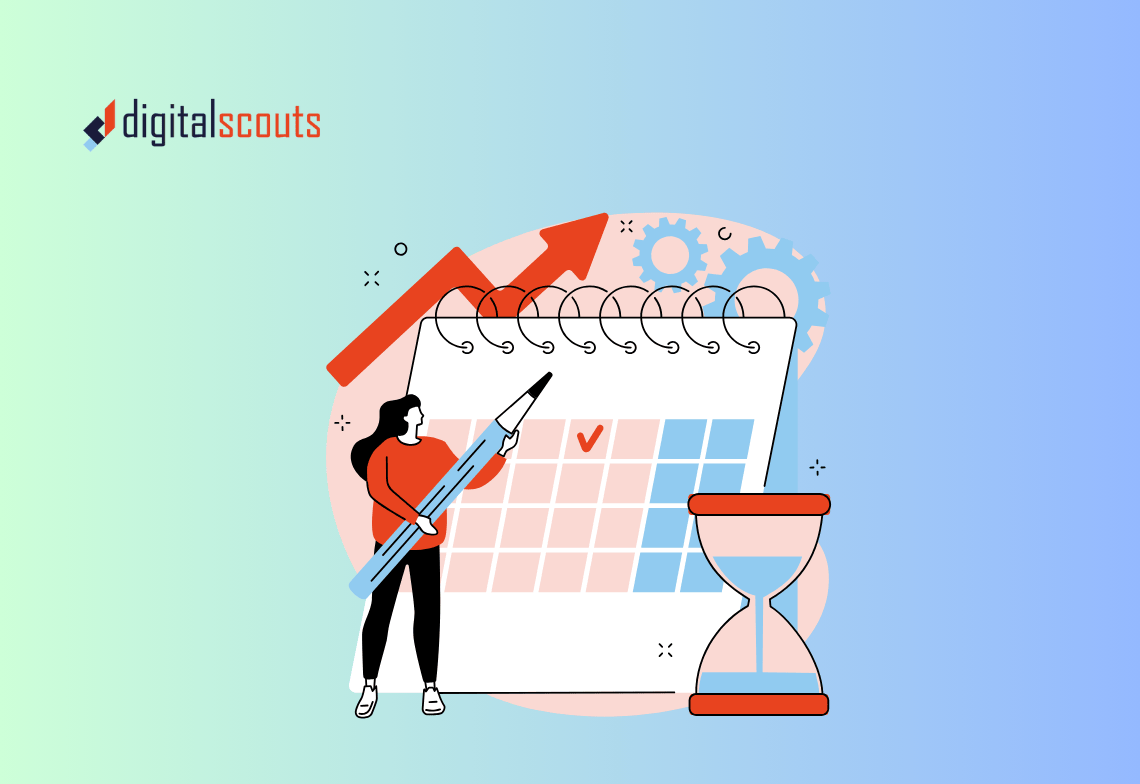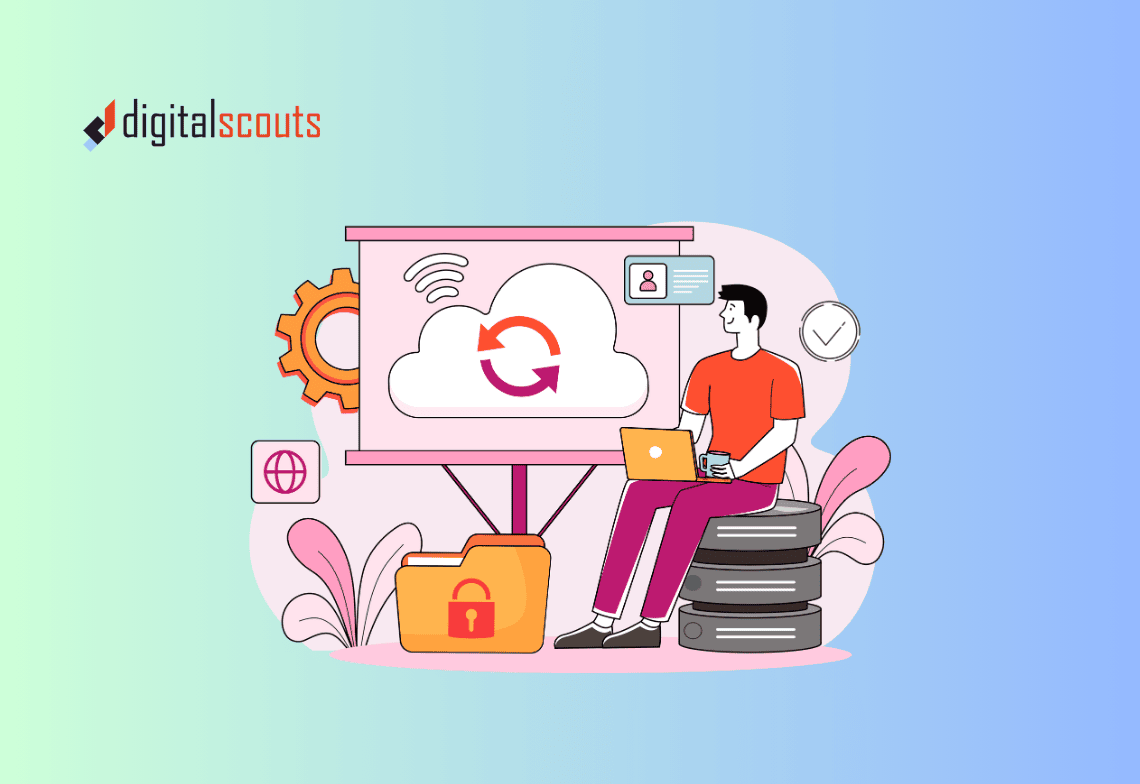Setting up HubSpot Marketing Hub properly can transform how your team attracts and converts leads. Too often, businesses install HubSpot but never configure it to match their real workflows. The result is a mix of manual effort, unclear data, and missed opportunities.
This guide walks through the essential setup steps for HubSpot Marketing Hub. You will learn how to configure forms, lists, workflows, and campaign tracking so your marketing and sales teams stay aligned.
Why a Clean Marketing Hub Setup Matters
HubSpot’s Marketing Hub can do more than send emails. It can centralise your data, automate lead management, and connect every campaign to revenue. But it only works when the setup reflects your real go-to-market process.
A well-structured setup helps you:
-
Capture leads from every channel without duplicates
-
Segment contacts based on interest or lifecycle stage
-
Automate nurture sequences and lead qualification
-
Attribute marketing activity to pipeline and revenue
The payoff is clarity. You will know which campaigns bring results and where to focus your budget.
Step 1: Start with a Clear Contact Structure
Every HubSpot Marketing Hub setup begins with contacts. Clean, structured data allows accurate targeting and reporting later.
Create essential properties
Start by reviewing and customising contact properties. These are the fields that store data like job title, company size, industry, or lifecycle stage.
To edit or add properties:
-
Go to Settings > Data Management > Properties.
-
Filter by Contact properties.
-
Create custom fields that align with your marketing segments.
For example, if you focus on B2B manufacturing or SaaS, add a property for “Industry Segment” or “Tech Stack.”
Keep your naming consistent
Agree on simple, clear property names. Avoid abbreviations that only one department understands. When sales, marketing, and operations use the same terminology, automation becomes easier to manage.
Step 2: Create Lead Capture Forms
HubSpot forms are the foundation of your lead generation process. They collect visitor information and feed it directly into your CRM.
How to build a form
-
Go to Marketing > Lead Capture > Forms.
-
Choose Create form and select the form type (embedded, pop-up, or standalone page).
-
Add standard fields like first name, last name, email, and company.
-
Include one or two qualifying questions such as “Company size” or “Budget range.”
-
Set follow-up actions — for example, add the contact to a list or trigger a workflow.
Keep forms short. Fewer fields often mean more conversions.
Connect forms to the right pages
Embed each form on landing pages built around a single call to action. Align the form purpose with the page message. For example, an eBook form should collect only essential details, while a “Request a Demo” form might ask for role or industry.
Step 3: Build Lists for Smart Segmentation
Lists let you organise contacts based on criteria like engagement, lifecycle stage, or campaign activity.
Types of lists
-
Active lists update automatically based on set criteria.
-
Static lists are fixed groups, useful for one-off campaigns.
How to create a list
-
Go to Contacts > Lists.
-
Click Create list.
-
Choose filters like form submissions, email engagement, or lifecycle stage.
-
Save with clear names such as “Webinar Registrants Q4” or “High-Intent Leads.”
Active lists keep your campaigns relevant and prevent manual contact management.
Combine lists for precision targeting
Use multiple filters to create meaningful segments. For example:
-
Contacts from form “Download Guide: Marketing Automation”
-
AND company size greater than 50 employees
-
AND lifecycle stage equals “Marketing Qualified Lead”
This level of detail lets your automation and reporting stay precise.
Step 4: Build Workflows for Automation
Workflows make HubSpot powerful. They move leads through the funnel automatically and ensure consistent follow-up.
Common marketing workflows
-
Lead nurture: Send a series of emails after a form submission.
-
Lifecycle stage updates: Move contacts from subscriber to MQL to SQL.
-
Internal notifications: Alert sales when a high-value lead engages.
-
Data clean-up: Standardise company names or capitalisation.
How to create a workflow
-
Go to Automation > Workflows.
-
Click Create workflow and choose Start from scratch.
-
Set enrollment triggers, such as a specific form submission or list membership.
-
Add actions like send email, set property value, or delay for a few days.
-
Review workflow settings before turning it on.
Keep automation simple and purposeful. Every workflow should have a clear outcome.
Step 5: Connect Your Marketing Channels
HubSpot’s power lies in its ability to unify all channels. Connect your website, email, ads, and social accounts so you can track engagement from a single dashboard.
Website tracking
Install the HubSpot tracking code on your website. It collects visitor data, tracks form submissions, and attributes traffic sources.
Set up your sending domain to improve deliverability. Build branded templates that follow your visual identity.
Ads and social
Link Google Ads, LinkedIn Ads, and social media accounts. HubSpot will then match leads to campaigns and track ROI automatically.
When every channel is connected, attribution becomes clear and marketing spend is easier to justify.
Step 6: Configure Campaign Tracking
HubSpot campaigns group related assets — emails, forms, landing pages, and ads — under one initiative. This makes it easy to measure total impact.
How to set up a campaign
-
Go to Marketing > Campaigns.
-
Click Create campaign.
-
Add details like campaign name, goals, and start and end dates.
-
Associate all related assets, including forms, emails, and workflows.
-
Once launched, track engagement and conversions in real time.
Campaign tracking helps you understand what drives leads and revenue, not just clicks.
Step 7: Build Dashboards and Reports
Data is the link between marketing and operations. Without it, teams cannot see how their work impacts growth.
Default reports worth reviewing
-
Traffic analytics: See where visitors come from.
-
Contact attribution: Identify which campaigns drive new leads.
-
Email performance: Measure open and click-through rates.
-
Lifecycle funnel: Track conversion between lifecycle stages.
Build a marketing performance dashboard
-
Go to Reports > Dashboards.
-
Select Create dashboard.
-
Choose the Marketing category.
-
Add reports that match your KPIs, such as MQL to SQL conversion or campaign ROI.
-
Schedule automatic email summaries for key stakeholders.
A consistent reporting routine keeps marketing accountable and shows tangible contribution to revenue.
Step 8: Set Up Lead Scoring
Lead scoring helps your sales team focus on the right prospects. It assigns a numerical value based on engagement and fit.
How to create a scoring model
-
Go to Settings > Data Management > Scoring.
-
Add positive attributes like:
-
Submitted a demo request form (+50)
-
Opened last three emails (+10)
-
Company size over 100 employees (+20)
-
-
Add negative attributes like:
-
Unsubscribed from emails (−20)
-
Non-business email domain (−10)
-
Once active, leads that cross a set score threshold can automatically notify sales or move to the next lifecycle stage.
Step 9: Align Marketing with Sales Through Shared Data
The best Marketing Hub setups support RevOps alignment. Marketing should hand over qualified leads with context, not just contact details.
Best practices for alignment
-
Use shared lifecycle stages between sales and marketing.
-
Create a clear definition of MQL and SQL.
-
Set up a notification workflow when a lead reaches “Sales Qualified.”
-
Review closed-loop reports monthly with both teams.
This shared visibility ensures that every campaign contributes to pipeline, not just awareness.
Step 10: Review and Optimise
After your initial setup, review performance regularly. HubSpot’s flexibility allows continuous improvement.
Ask these questions every quarter:
-
Are our forms capturing the right data?
-
Are workflows aligned with our current campaigns?
-
Which campaigns are generating the most qualified leads?
-
Is the CRM data clean and consistent?
Small adjustments over time create a stronger, more automated marketing engine.
Common Setup Mistakes to Avoid
-
Overcomplicating automation. Too many triggers can confuse teams and cause errors.
-
Ignoring naming conventions. Inconsistent names make reports hard to read.
-
Neglecting data hygiene. Duplicates and missing fields block automation.
-
Skipping campaign association. Without linking assets, reporting will be incomplete.
-
Not aligning with sales. Marketing data is most powerful when shared.
Bringing It All Together
A structured HubSpot Marketing Hub setup gives you more than data. It gives your team confidence that every lead, form, and campaign works toward measurable outcomes.
For SMB and mid-tier B2B companies, Marketing Hub can be the system that unifies sales, marketing, and operations under one plan.
Digitalscouts helps teams design clean, effective HubSpot setups that align automation with real revenue goals. Whether you need help with lead capture, workflows, or campaign reporting, our team can configure your Marketing Hub for scale and clarity.
Frequently Asked Questions
About Author
Ashish is a B2B growth strategist who helps scaleups align marketing and sales through Account-Based Marketing (ABM), RevOps, and automation. At DigitalScouts, he builds scalable content engines, streamlines lead flows with HubSpot, and runs targeted GTM programs to drive predictable pipeline. He regularly shares insights on using AI and automation to power ABM and accelerate complex buyer journeys.