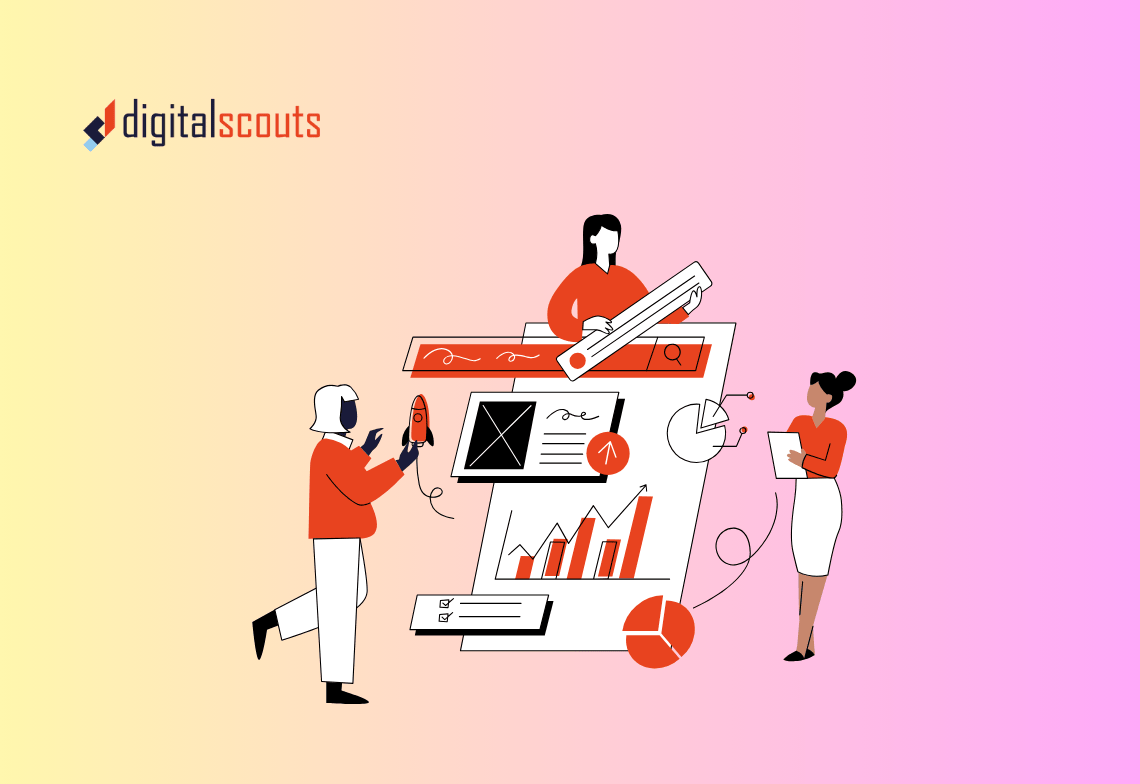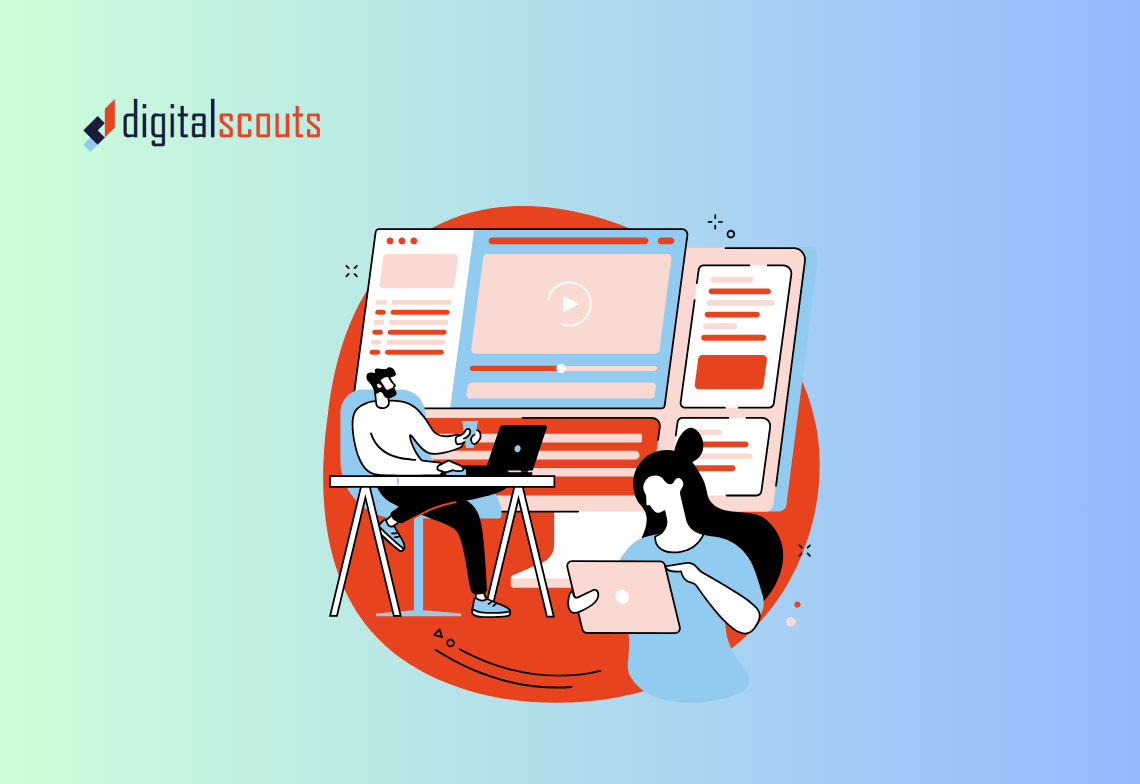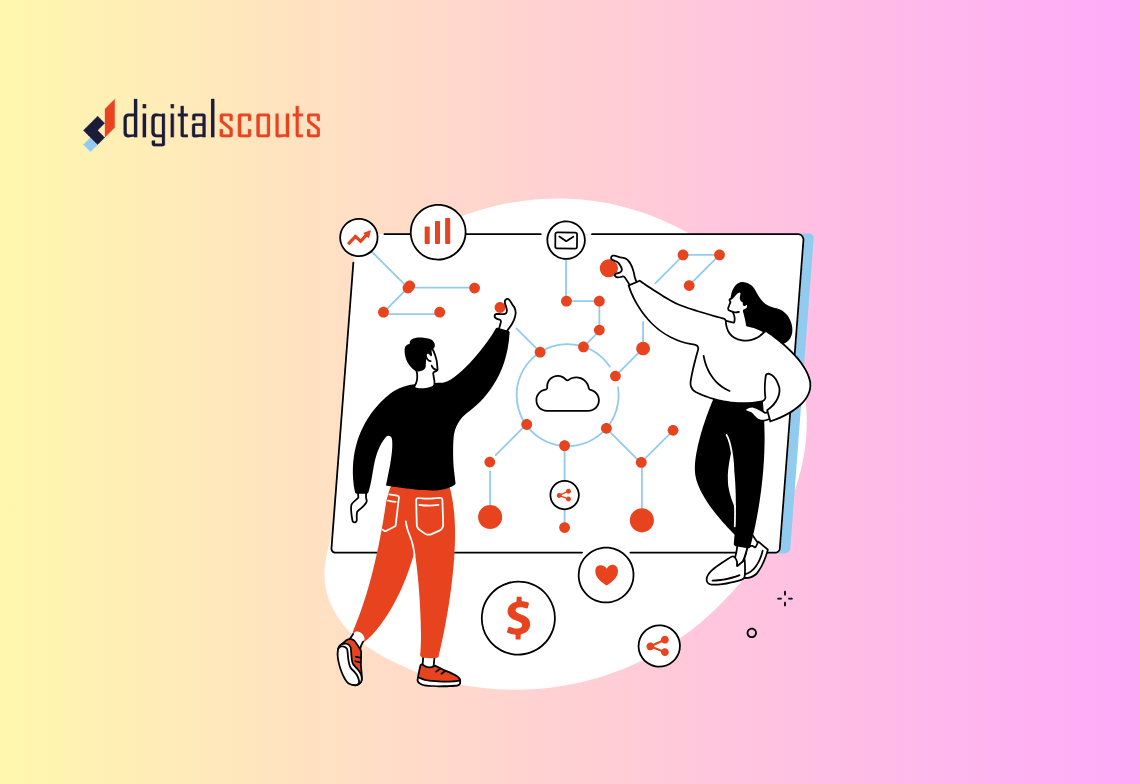If you are using HubSpot for sales and marketing, adding Service Hub can complete the customer experience loop. It gives your team a single view of customer issues, feedback, and resolutions.
This guide walks through how to set up ticket pipelines, feedback surveys, and the knowledge base. You will also learn how to automate customer service processes and build reports that show where your team delivers value.
Why Set Up HubSpot Service Hub Properly
When Service Hub is set up correctly, it becomes the bridge between marketing, sales, and customer success.
Many businesses install it but never customise it for their service process. That leaves teams still juggling shared inboxes, missing follow-ups, and working without data.
With the right setup, your team can:
-
Capture every customer request automatically
-
Route tickets based on priority or type
-
Track service levels and response times
-
Collect feedback to improve experience
-
Build a knowledge base that reduces support load
Let’s go step by step through the setup.
Step 1: Create Ticket Pipelines
Ticket pipelines are the backbone of Service Hub. They show where each customer issue sits in your support process.
How to create a pipeline
-
In HubSpot, go to Settings and select Objects > Tickets.
-
Choose Pipelines and click Create pipeline.
-
Name the pipeline to match your process, such as “Customer Support” or “Technical Helpdesk.”
-
Add stages that reflect how your team works, for example:
-
New
-
In Progress
-
Waiting on Customer
-
Resolved
-
Closed
-
Each stage should represent a clear handoff or outcome.
Add automation to each stage
Once your pipeline exists, you can add workflow automation.
-
Send automatic replies when a new ticket is created.
-
Assign tickets to specific team members based on category or channel.
-
Trigger internal notifications when a ticket moves to a certain stage.
Automation helps reduce manual work and ensures no request is forgotten.
Step 2: Define Ticket Properties and Categories
A pipeline is only useful when tickets carry the right information.
Customise ticket properties to capture the details your team needs.
Common fields include:
-
Ticket type (bug, feature request, billing issue)
-
Priority (high, medium, low)
-
Source (email, chat, web form)
-
Product or service related
Adding consistent categories lets you later analyse patterns in customer issues.
Step 3: Set Up Service Level Agreements (SLAs)
SLAs keep service teams accountable for response and resolution times. They are especially useful if you manage paid support tiers or strict turnaround expectations.
How to configure SLAs
-
Go to Settings > Inbox > Inboxes.
-
Choose the inbox connected to your service pipeline.
-
Under the Automation tab, turn on SLAs.
-
Define your targets:
-
Response time: how long before the first reply
-
Time to close: how long before full resolution
-
You can set different targets based on ticket priority. For example, high-priority tickets may need a one-hour first response and a 24-hour close time.
Once active, HubSpot will track performance automatically and flag tickets at risk of breaching SLAs.
Step 4: Build Workflows for Customer Service Automation
Workflows are where HubSpot Service Hub becomes powerful.
They let you automate repetitive actions, like assigning tickets or sending status updates.
Here are a few examples that improve efficiency:
-
Automatic ticket creation: Turn every support email or form submission into a ticket.
-
Assignment by category: Route technical issues to one team and billing questions to another.
-
Follow-up reminders: Notify agents when a ticket sits idle for too long.
-
Customer notifications: Send an update when a ticket is resolved or closed.
The goal is to reduce manual effort so your service team can focus on solving problems, not tracking them.
Step 5: Set Up Feedback Surveys
Feedback closes the loop between service and customer experience.
HubSpot Service Hub supports three main types of surveys:
-
Customer Satisfaction (CSAT): Simple rating after a ticket is resolved.
-
Net Promoter Score (NPS): Measures long-term customer loyalty.
-
Customer Effort Score (CES): Tracks how easy it was for customers to get help.
How to create a feedback survey
-
Navigate to Service > Feedback Surveys.
-
Click Create survey and choose your survey type.
-
Select your channel (email or web page).
-
Customise the questions and thank-you message.
-
Set filters for who should receive the survey (for example, customers with closed tickets).
Once active, HubSpot automatically sends surveys based on your rules. The results appear in your dashboard so you can identify satisfaction trends and areas for improvement.
Step 6: Build a Knowledge Base
A knowledge base lets customers solve problems on their own. It also saves your team from answering the same questions repeatedly.
Steps to create your knowledge base
-
Go to Service > Knowledge Base.
-
Choose Create article.
-
Write short, clear content that answers common questions.
-
Organise articles into categories such as “Getting Started,” “Troubleshooting,” or “Billing and Account.”
-
Add related articles to guide readers deeper.
-
Optimise each article for search using relevant keywords.
Your goal is not just to publish information but to make it easy to find.
HubSpot automatically indexes articles for SEO and integrates them with your chat and ticket tools.
That means when a customer starts a chat, HubSpot can suggest helpful articles before escalating to a human agent.
Step 7: Integrate Channels and Shared Inbox
A shared inbox is where all service communication comes together.
You can connect email addresses, live chat, and forms so every request enters the same queue.
How to connect a channel
-
Go to Inbox > Inboxes.
-
Click Connect a channel and select email, chat, or form.
-
Map each channel to the correct team or pipeline.
This ensures that when a customer emails support or submits a ticket, the message automatically creates a record in HubSpot.
You can reply directly from the shared inbox, and HubSpot logs all interactions under the contact record.
Step 8: Build Dashboards and Service Reports
Data tells you how your support operations perform.
HubSpot Service Hub comes with default reports, but you can also create custom dashboards.
Useful metrics to track
-
Average first response time
-
Average resolution time
-
Number of tickets created and closed
-
Ticket volume by category or product
-
SLA breaches
-
Feedback scores
How to build a service dashboard
-
Go to Reports > Dashboards.
-
Click Create dashboard and select Service as the category.
-
Add reports that match your goals.
-
Schedule weekly or monthly email summaries to key managers.
These dashboards help you spot workload issues early and show how customer service contributes to overall growth.
Step 9: Connect Service Hub with Sales and Marketing
Service data is valuable beyond support. It gives sales and marketing teams insight into customer pain points and satisfaction.
Connect Service Hub with other HubSpot tools so your entire go-to-market team works from one system.
-
Marketing: Use service data to build campaigns for product education or renewal reminders.
-
Sales: Give account managers visibility into open support tickets before renewal discussions.
-
Operations: Automate data syncs and workflows between pipelines to reduce manual updates.
When every team shares customer context, communication improves and retention grows.
Step 10: Review and Refine Your Setup
Your first setup is just the start. As your team learns more about what customers ask for, update your pipelines, automations, and knowledge base.
Schedule a quarterly review to ask:
-
Are SLAs still realistic?
-
Do our categories reflect actual issues?
-
Which workflows save the most time?
-
What feedback patterns are we seeing?
Continuous improvement keeps Service Hub aligned with your customer journey.
Common Setup Mistakes to Avoid
-
Overcomplicating pipelines. Keep the stages simple and action-oriented.
-
Ignoring automation. Manual tracking wastes time and invites errors.
-
Skipping feedback surveys. Without data, it is hard to prove improvement.
-
Neglecting knowledge base SEO. If articles are not optimised, customers will not find them.
-
Not training your team. Even the best setup fails if your team does not use it consistently.
Bringing It All Together
Setting up HubSpot Service Hub well takes planning, but the payoff is clear.
You get better visibility across customer interactions, faster response times, and real feedback that shapes future strategy.
For marketing, operations, and sales leaders, Service Hub is the link that turns customer service into a growth channel.
If you want help building a clean, efficient setup that fits your business, Digitalscouts can guide you through the process. We specialise in aligning HubSpot tools with real workflows so your team can deliver better customer experiences every day.
Frequently Asked Questions
About Author
Ashish is a B2B growth strategist who helps scaleups align marketing and sales through Account-Based Marketing (ABM), RevOps, and automation. At DigitalScouts, he builds scalable content engines, streamlines lead flows with HubSpot, and runs targeted GTM programs to drive predictable pipeline. He regularly shares insights on using AI and automation to power ABM and accelerate complex buyer journeys.