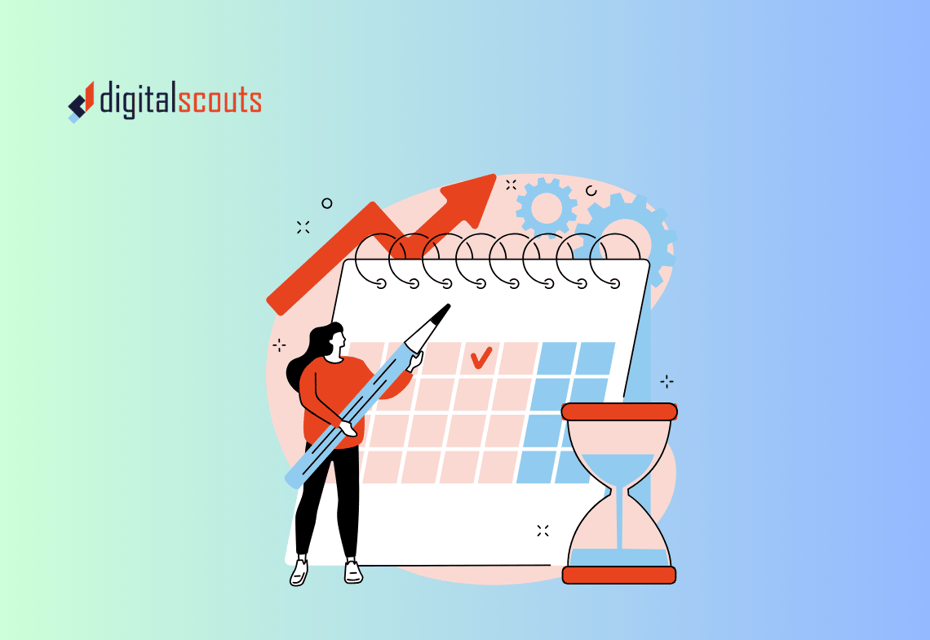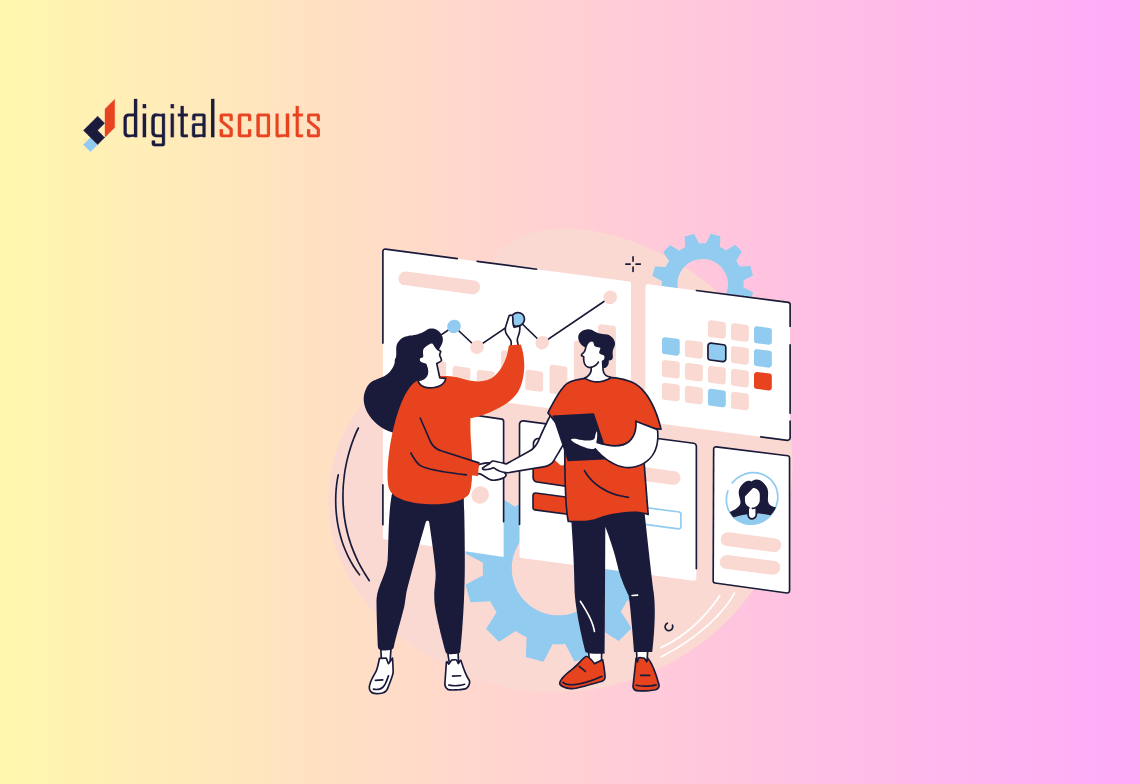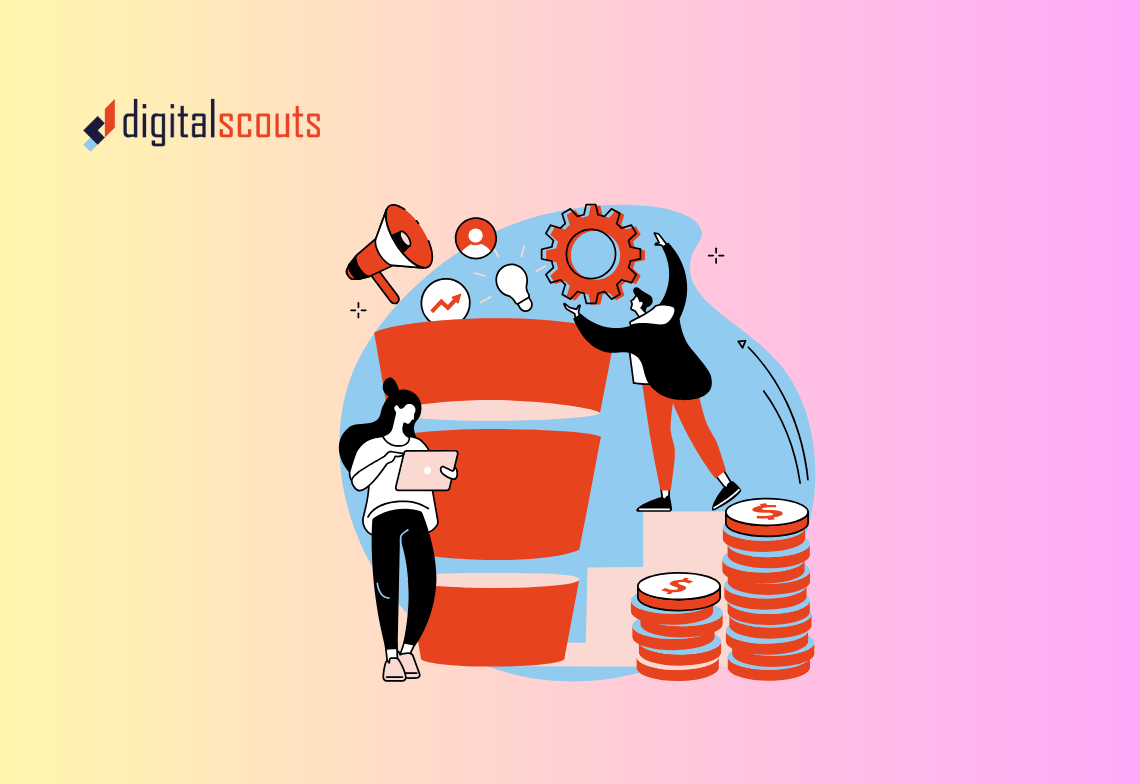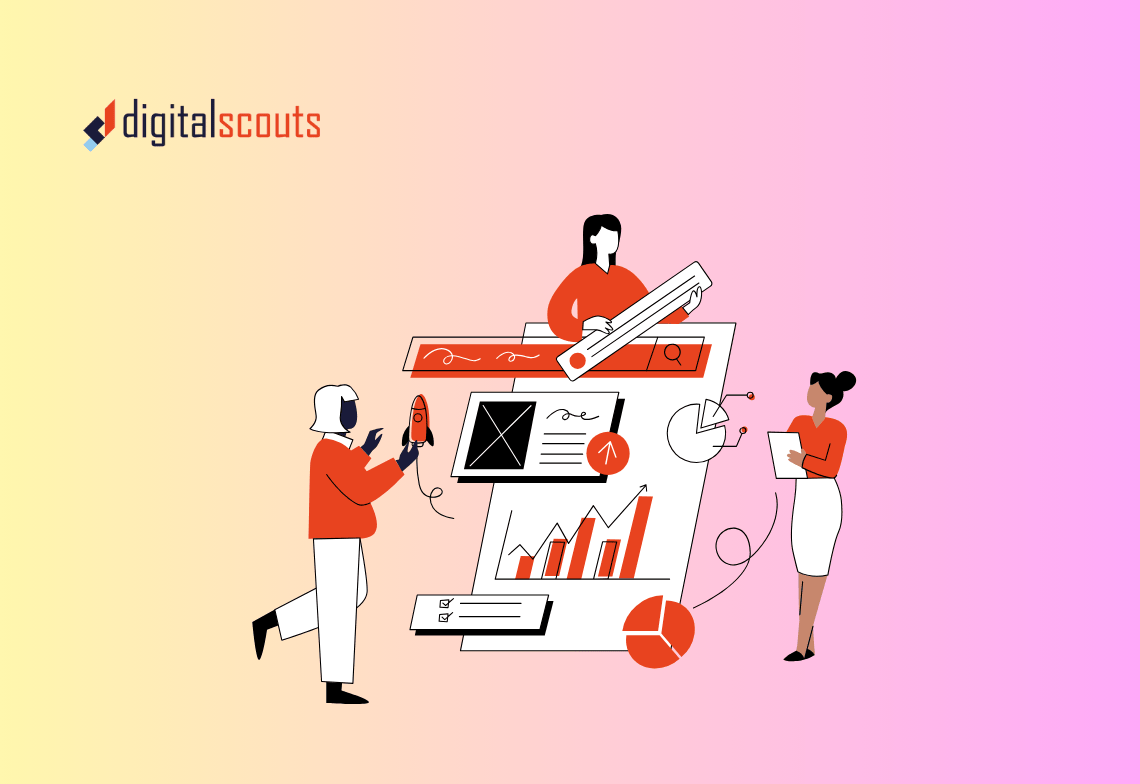Migrating to a scalable, easy to use CRM is an important steps in building a scalable revenue system.
For many growth-oriented B2B companies, HubSpot serves as the platform that unites marketing, sales, and customer operations under one ecosystem. But the migration process can feel complex — especially if you are moving from Salesforce, Pipedrive, Zoho, or another legacy CRM.
The good news is that with the right preparation and process, a HubSpot migration can be smooth, secure, and transformative.
This guide explains what to expect before, during, and after migration. You will learn how to plan, map, and validate your data, so your new HubSpot setup supports your team from day one.
Why Businesses Move to HubSpot
Before starting your migration, it helps to understand why so many B2B teams switch to HubSpot.
HubSpot offers a unified platform that connects marketing automation, sales CRM, customer service, and analytics. For growing businesses, this means less complexity and more visibility across the entire customer journey.
Common reasons for migrating to HubSpot
-
Ease of use: Teams can adopt it quickly without technical barriers.
-
Integrated tools: Marketing, sales, and service data live in one place.
-
Automation and reporting: Workflows and dashboards help teams operate efficiently.
-
Scalability: HubSpot grows with your business, from startup to enterprise.
Migrating to HubSpot is not just a software change. It is an operational reset that can align your entire revenue function.
Step 1: Audit Your Existing CRM
Every successful migration begins with a clear understanding of your current setup.
Start with a CRM audit to identify what data you have, what is still useful, and what needs to change before import.
What to review
-
Contacts and companies: Check for duplicates, missing fields, and inactive records.
-
Deals and pipelines: Review deal stages, close dates, and owners.
-
Custom fields: Identify which properties need to be recreated in HubSpot.
-
Notes, activities, and tasks: Decide what historical data should be retained.
-
Workflows and automation: List any active automations that may need rebuilding.
Cleaning data before migration prevents issues later and ensures you start with a clean, reliable database in HubSpot.
Tip
Export a small sample of your current data into a spreadsheet to identify inconsistencies early. This makes mapping fields much easier later in the process.
Step 2: Define Migration Scope and Goals
Not everything in your old CRM needs to move to HubSpot.
Defining your migration scope helps you focus on what matters and reduce clutter.
Questions to guide your scope
-
Which data is essential for daily operations?
-
How much historical data should we retain?
-
Which automations or reports should be rebuilt?
-
Who will own the migration and testing process?
Example
You might choose to migrate only active contacts and open deals while archiving closed deals older than two years. This approach keeps your new CRM clean and fast without losing context.
A clear scope also helps set realistic timelines and responsibilities for your migration project.
Step 3: Map Your Data to HubSpot
HubSpot’s structure revolves around objects such as contacts, companies, deals, and tickets.
To migrate successfully, you need to map your existing data fields to these objects and their properties.
How to create a mapping plan
-
Export all fields from your old CRM.
-
Match each field to a HubSpot property.
-
For example, “Company Name” maps to “Company Name” in HubSpot.
-
-
Identify custom properties.
-
Create new ones in HubSpot if no default field matches.
-
-
Confirm field types.
-
Text, dropdown, and number fields must match exactly.
-
Example
If your old CRM has a field called “Lead Source,” map it to HubSpot’s “Original Source” property. For unique business fields, such as “Product Line” or “Region,” create custom properties under Settings.
A well-documented mapping plan prevents errors like data loss or mismatched fields during import.
Step 4: Clean and Prepare Your Data
Migrating messy data only transfers old problems to a new system.
Take time to clean and standardise your data before importing it into HubSpot.
How to prepare your data
-
Remove duplicates and outdated records.
-
Standardise formats for phone numbers, countries, and job titles.
-
Merge companies with similar domains.
-
Check that every contact has a valid email address.
Tools that can help
-
HubSpot Data Sync or Operations Hub for ongoing data hygiene.
-
Excel or Google Sheets for manual cleanup.
-
Deduplication tools such as Insycle or Import2 for large datasets.
A clean dataset ensures accurate segmentation, automation, and reporting once the migration is complete.
Step 5: Choose a Migration Method
There are several ways to migrate data into HubSpot, depending on your setup and technical comfort level.
Option 1: Manual import via CSV
Best for small databases or simple migrations.
-
Export data from your old CRM as CSV files.
-
Import them into HubSpot using the Import Tool.
-
Follow prompts to map fields and review errors.
Option 2: Native HubSpot integrations
HubSpot offers native integrations with popular CRMs such as Salesforce and Pipedrive.
-
Sync contacts, companies, and deals automatically.
-
Manage connection settings directly within HubSpot.
Option 3: Third-party migration tools
For complex or large migrations, tools such as Import2, Trujay, or HubSpot-certified partners can automate data transfer.
-
These tools maintain relationships between records and preserve notes, activities, and timelines.
Selecting the right method depends on your volume of data, system complexity, and timeline.
Step 6: Test Your Migration
Before moving everything, run a small test migration.
This helps you identify field mismatches, formatting errors, or workflow issues before performing the full import.
How to test effectively
-
Migrate a small dataset such as 100 contacts and a few deals.
-
Review the data in HubSpot.
-
Are all fields showing correctly?
-
Are associations between contacts, companies, and deals intact?
-
-
Validate ownership and lifecycle stages.
-
Adjust mapping or import settings as needed.
Testing ensures that your final migration runs smoothly without data gaps or surprises.
Step 7: Migrate All Data and Validate
Once testing is complete, it is time for the full migration.
What to migrate
-
Contacts and companies
-
Deals and pipelines
-
Notes, activities, and tasks
-
Custom properties and historical data
-
Email templates and workflows (if rebuilding manually)
After import, validate the results. Check totals of records and confirm that data aligns with your expectations.
Validation checklist
-
Are total contact and deal counts correct?
-
Do all lifecycle stages match?
-
Are custom properties populated?
-
Are associations preserved between records?
Validation is one of the most critical post-migration steps. It confirms that your new HubSpot environment reflects your business accurately.
Step 8: Rebuild Automations and Reports
Data is only half of a CRM migration. The other half is automation and reporting.
Automations to rebuild
-
Lead assignment workflows
-
Lifecycle stage updates
-
Email sequences and nurture workflows
-
Internal notifications and tasks
Reports to recreate
-
Pipeline dashboards
-
Revenue attribution reports
-
Activity and performance tracking
HubSpot’s native automation and reporting tools are more flexible than most legacy CRMs. Rebuilding from scratch is often faster than replicating old systems.
Use this opportunity to simplify your automation setup and align it with current business processes.
Step 9: Train Your Team and Go Live
Once data and automation are in place, prepare your teams for a smooth transition.
How to train effectively
-
Conduct role-based sessions for marketing, sales, and service users.
-
Share quick reference guides for common tasks.
-
Encourage feedback during the first few weeks.
A CRM only works when your teams use it consistently. Early training builds confidence and adoption.
Go-live checklist
-
All integrations are connected.
-
Data validation is complete.
-
Users have correct access permissions.
-
Key reports are live and visible.
Once everything checks out, your HubSpot system is ready to launch.
Step 10: Monitor and Optimise Post-Migration
A migration does not end at go-live.
How to maintain ongoing performance
-
Review data accuracy weekly for the first month.
-
Monitor automation performance for errors or delays.
-
Collect user feedback and refine processes.
-
Document your setup for future reference.
Post-migration optimisation ideas
-
Add AI-powered lead scoring or predictive analytics.
-
Set up dashboards for real-time visibility.
-
Integrate other tools like Slack or Zoom for seamless communication.
These enhancements turn your new HubSpot instance into a full RevOps engine.
Common Migration Mistakes to Avoid
-
Importing unclean or duplicate data
-
Forgetting to map custom fields
-
Skipping the test migration step
-
Rebuilding automations without reviewing logic
-
Failing to align teams before go-live
Avoiding these pitfalls ensures your migration stays on schedule and delivers long-term value.
Bringing It All Together
Migrating to HubSpot is not just about moving data. It is about building a more connected, efficient, and measurable revenue operation.
When you audit your data, plan your mapping carefully, and validate your migration, you set your team up for success from day one.
Digitalscouts helps B2B companies migrate to HubSpot safely and strategically. Our migration framework ensures clean data, accurate setup, and a smooth transition for marketing, sales, and operations teams.
If you are preparing to migrate to HubSpot, our experts can help you plan, execute, and optimise every stage of the process so your CRM becomes a growth engine, not just a database.
Frequently Asked Questions
About Author
Ashish is a B2B growth strategist who helps scaleups align marketing and sales through Account-Based Marketing (ABM), RevOps, and automation. At DigitalScouts, he builds scalable content engines, streamlines lead flows with HubSpot, and runs targeted GTM programs to drive predictable pipeline. He regularly shares insights on using AI and automation to power ABM and accelerate complex buyer journeys.