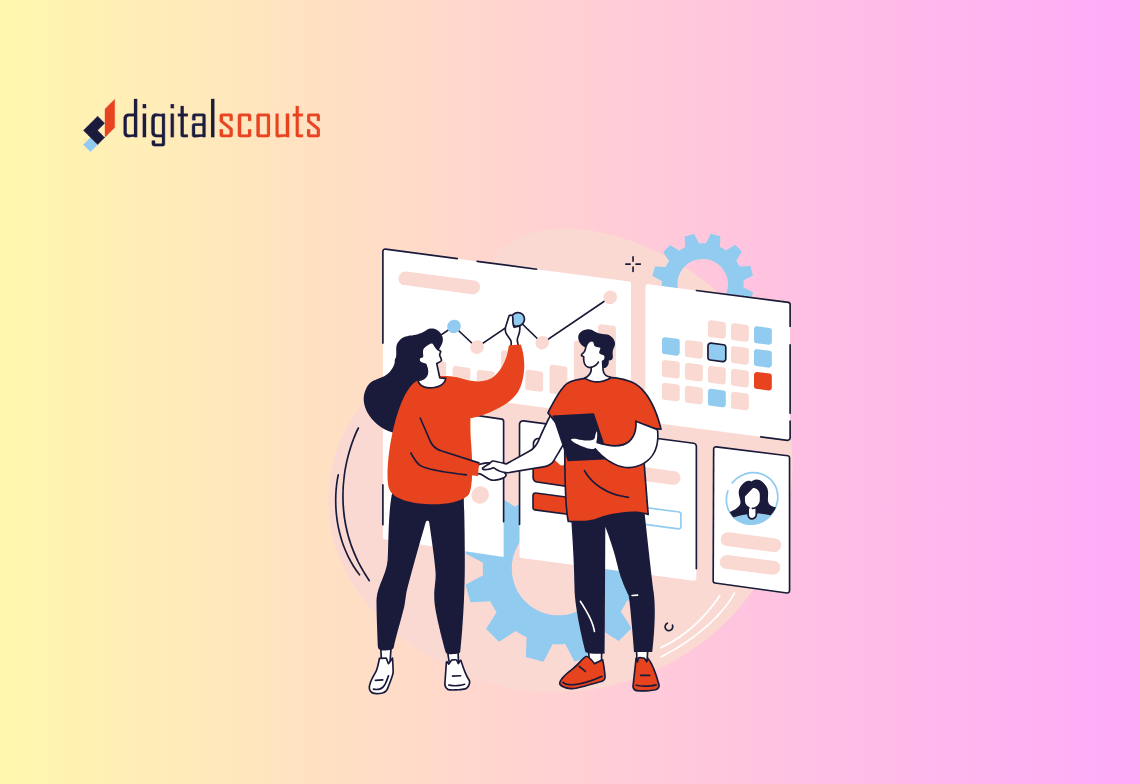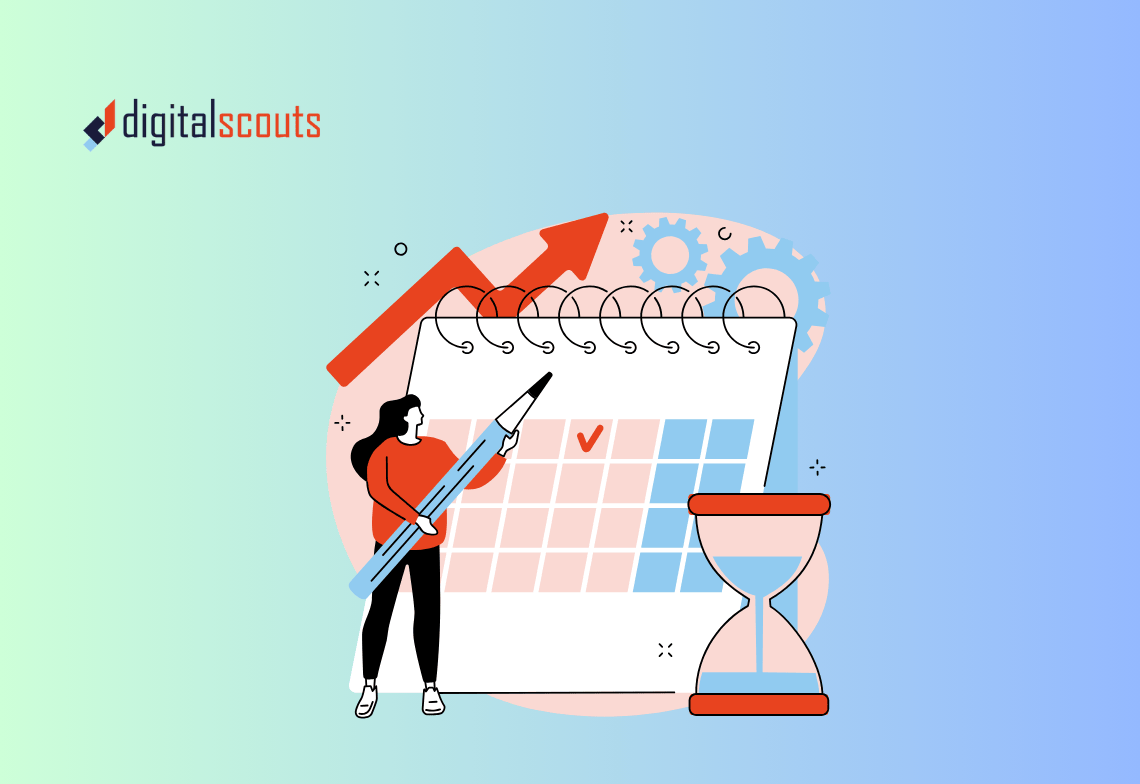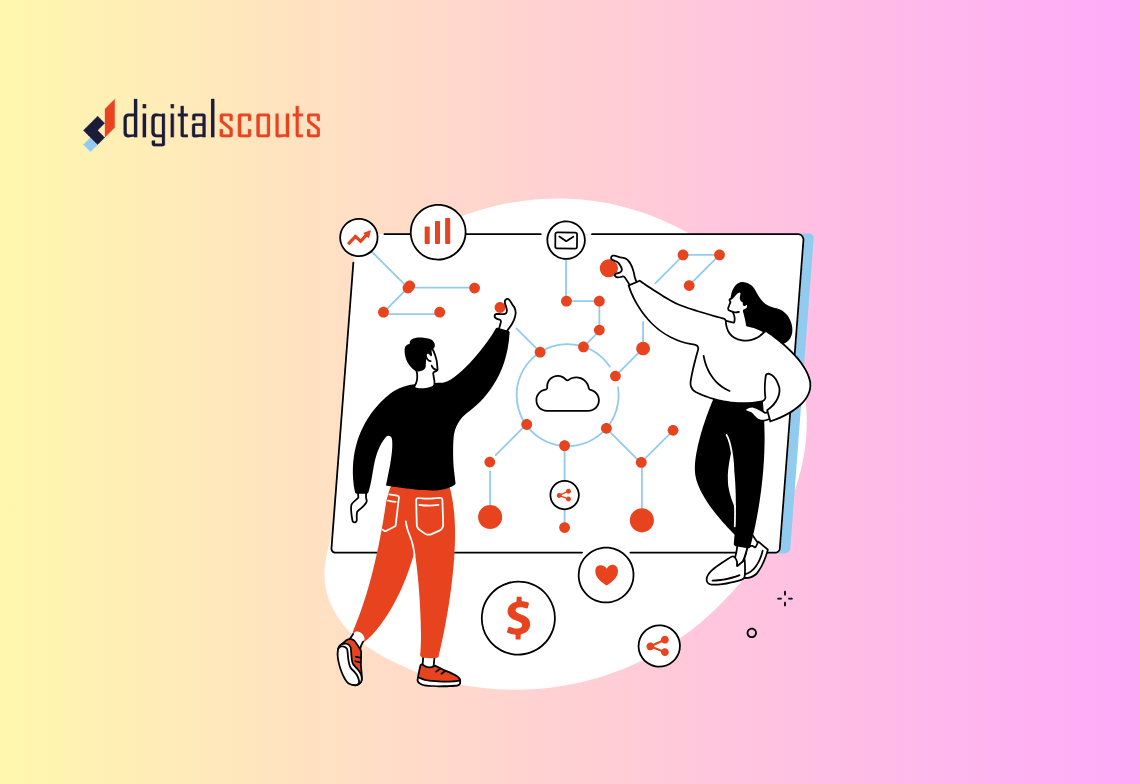Migrating from Salesforce to HubSpot can be one of the most impactful moves your business makes. It streamlines technology, simplifies user experience, and connects marketing, sales, and operations under one platform.
But without a clear plan, CRM migration can easily become messy — data gets lost, workflows break, and users lose trust in the system.
A smooth transition requires structure, testing, and a clear understanding of how both systems handle data.
This guide walks through the full Salesforce to HubSpot migration process step by step. You will learn what to plan, how to map and sync data, and how to test your setup for long-term success.
Why Businesses Move from Salesforce to HubSpot
Salesforce is powerful, but its complexity and cost can create friction for small to mid-sized teams. HubSpot offers a simpler, connected alternative that includes CRM, marketing automation, and customer service tools in one place.
Common reasons for switching
-
Ease of use: HubSpot’s interface is easier for non-technical teams to adopt.
-
Integrated tools: Marketing, sales, and service data live in one system.
-
Lower maintenance: No need for third-party plug-ins or custom development.
-
Better alignment: Built-in RevOps features help teams share the same data and goals.
-
Cost efficiency: Predictable pricing without the heavy licensing structure.
If your Salesforce setup feels over-engineered or difficult to manage, moving to HubSpot can simplify your workflow and improve adoption across teams.
Step 1: Audit Your Existing Salesforce Data
Before migrating, you need to understand what you have.
Start with a full CRM audit to review your Salesforce structure, data quality, and dependencies.
Key areas to review
-
Objects: Accounts, contacts, opportunities, and leads.
-
Custom fields: Check how many exist and which are still relevant.
-
Picklists and dropdowns: Identify where field values differ from HubSpot.
-
Reports and dashboards: Note which reports are critical for operations.
-
Workflows and automations: Document any rules or triggers that impact data flow.
This step helps you identify what to migrate, what to clean, and what to leave behind.
Digitalscouts typically recommends cleaning your Salesforce data before migration so that bad data does not move into your new HubSpot environment.
Step 2: Define Your Migration Scope
Not all Salesforce data needs to move to HubSpot.
Define exactly what you will migrate and what can be archived.
Decide on:
-
Which records are active or in use
-
How much historical data is required
-
Which users need access to specific objects
-
Which automations should be recreated or redesigned
This decision-making process helps you reduce complexity and ensures your new CRM starts clean.
For most B2B teams, migrating contacts, companies, deals, and activities is enough to maintain business continuity.
Step 3: Map Salesforce Fields to HubSpot Properties
Every CRM structures data differently. Mapping ensures your Salesforce fields connect properly to HubSpot properties.
How to create a data mapping plan
-
Export a list of Salesforce fields for each object.
-
Review HubSpot’s default properties for contacts, companies, and deals.
-
Create a spreadsheet that maps each Salesforce field to its corresponding HubSpot property.
-
Note any fields that require custom property creation in HubSpot.
-
Standardise naming conventions and data types (for example, dropdowns, checkboxes, or text fields).
Field mapping is one of the most important steps in migration. If done incorrectly, it can cause data loss or misalignment.
Digitalscouts often builds detailed data maps before migration to ensure accuracy and avoid surprises later.
Step 4: Choose a Migration Method
You have several options for moving your data, depending on your resources and technical comfort level.
Option 1: Manual import
For smaller databases, exporting Salesforce data into CSV files and importing it into HubSpot can work well. HubSpot’s import wizard helps match fields and detect duplicates automatically.
Option 2: Integration or sync tool
For larger or more complex setups, use a migration tool such as:
-
HubSpot’s native Salesforce integration
-
HubSpot Operations Hub
-
Third-party tools like Import2 or Data2CRM
These tools automate much of the data transfer and maintain relationships between records such as company-to-contact associations.
Option 3: Partner-led migration
If your Salesforce instance has custom fields, workflows, or large datasets, working with a HubSpot partner like Digitalscouts ensures a guided, error-free migration.
We handle mapping, migration, testing, and post-move optimisation so your team can focus on running the business.
Step 5: Clean and Prepare Your Data
Migrating without cleaning data first only transfers old problems into a new system.
Before you start:
-
Remove duplicate records and incomplete contacts.
-
Standardise formats for phone numbers, countries, and job titles.
-
Merge duplicate companies and opportunities.
-
Ensure email addresses and domain fields are valid.
HubSpot’s data tools can automate ongoing hygiene, but the first clean-up needs to happen before import.
A clean dataset makes automation, segmentation, and reporting far more accurate post-migration.
Step 6: Configure HubSpot for Your Business
Before importing data, set up your HubSpot environment so it mirrors your current process.
Configure the basics
-
Create pipelines that reflect your sales stages.
-
Add custom properties based on your mapping sheet.
-
Define user roles and permissions.
-
Set up lifecycle stages and lead statuses.
-
Create custom views for marketing, sales, and operations teams.
This preparation ensures that once data lands in HubSpot, it appears in the correct place and format.
Step 7: Migrate and Test in Batches
Never migrate everything at once.
Start with a small test batch to confirm that field mappings, associations, and formatting are correct.
Recommended order of migration
-
Companies
-
Contacts
-
Deals or opportunities
-
Notes and activities
-
Custom objects (if needed)
After each import, review the data in HubSpot:
-
Are properties displaying correctly?
-
Are contacts linked to the right companies?
-
Do deal values and stages align with Salesforce data?
Once confirmed, proceed with the full migration. Testing prevents large-scale data errors and keeps your CRM reliable from day one.
Step 8: Rebuild Workflows and Automations
Salesforce automations do not transfer directly into HubSpot. You will need to rebuild them using HubSpot’s workflow and sequences tools.
Common automations to recreate
-
Lead assignment based on region or product interest
-
Follow-up email sequences for new leads
-
Lifecycle stage updates
-
Internal notifications for deal progress
-
Customer onboarding workflows
This step is also a great time to simplify your process. Many companies find they can reduce the number of automations once they move to HubSpot because the platform handles more natively.
Step 9: Validate and Optimise Reporting
Once the data and workflows are live, reporting becomes your first big test.
Compare HubSpot dashboards with Salesforce reports to confirm that your numbers match.
Check:
-
Total contacts and companies imported
-
Deal pipeline stages and values
-
Active vs inactive customers
-
Marketing campaign attribution
HubSpot’s reporting is designed to align with your lifecycle stages and deal pipelines. Use this chance to streamline dashboards and remove unnecessary reports.
Digitalscouts often rebuilds reports around shared RevOps metrics such as pipeline velocity, conversion rate, and revenue attribution.
Step 10: Train and Onboard Your Team
Migration success depends on adoption. If your team does not know how to use the new CRM, performance will drop.
Plan dedicated onboarding sessions for each department.
Focus on:
-
Navigating contact, company, and deal records
-
Using lists and filters for segmentation
-
Managing tasks and activities
-
Running and sharing reports
-
Understanding new workflows and automations
HubSpot’s intuitive interface helps, but hands-on training ensures consistency.
Digitalscouts typically provides tailored team workshops post-migration to reinforce best practices and answer specific questions.
Step 11: Monitor and Optimise Post-Migration
After migration, monitor your CRM closely for the first few weeks.
Key areas to review
-
Duplicate creation or import errors
-
Workflow accuracy
-
Email deliverability and form submissions
-
Record ownership and permissions
-
Dashboard accuracy
Set up regular health checks to maintain CRM performance.
HubSpot’s data quality automation and Operations Hub tools can handle ongoing deduplication, formatting, and enrichment automatically.
Common Salesforce to HubSpot Migration Mistakes
-
Skipping data clean-up. Dirty data only gets worse after migration.
-
Ignoring custom fields. Missing mappings lead to lost information.
-
Migrating everything. Not all legacy data adds value in your new CRM.
-
Neglecting testing. Small errors can cascade across thousands of records.
-
Underestimating training. Tools fail when teams are not confident using them.
Avoiding these mistakes keeps your CRM clean, efficient, and aligned with your revenue goals.
Bringing It All Together
Migrating from Salesforce to HubSpot is not just a technical project — it is an opportunity to reset how your business manages relationships, data, and revenue.
A clean, well-structured HubSpot setup supports better collaboration between marketing, sales, and operations. It helps your teams move faster, make decisions with confidence, and align every activity with measurable growth.
Digitalscouts helps B2B companies migrate from Salesforce to HubSpot smoothly and strategically. From field mapping and automation setup to team onboarding, we make sure your new CRM is ready to perform from day one.
If you are planning your Salesforce to HubSpot migration, our experts can design a migration roadmap that fits your data, timeline, and business goals — without losing a single lead or insight along the way.
Frequently Asked Questions
About Author
Ashish is a B2B growth strategist who helps scaleups align marketing and sales through Account-Based Marketing (ABM), RevOps, and automation. At DigitalScouts, he builds scalable content engines, streamlines lead flows with HubSpot, and runs targeted GTM programs to drive predictable pipeline. He regularly shares insights on using AI and automation to power ABM and accelerate complex buyer journeys.