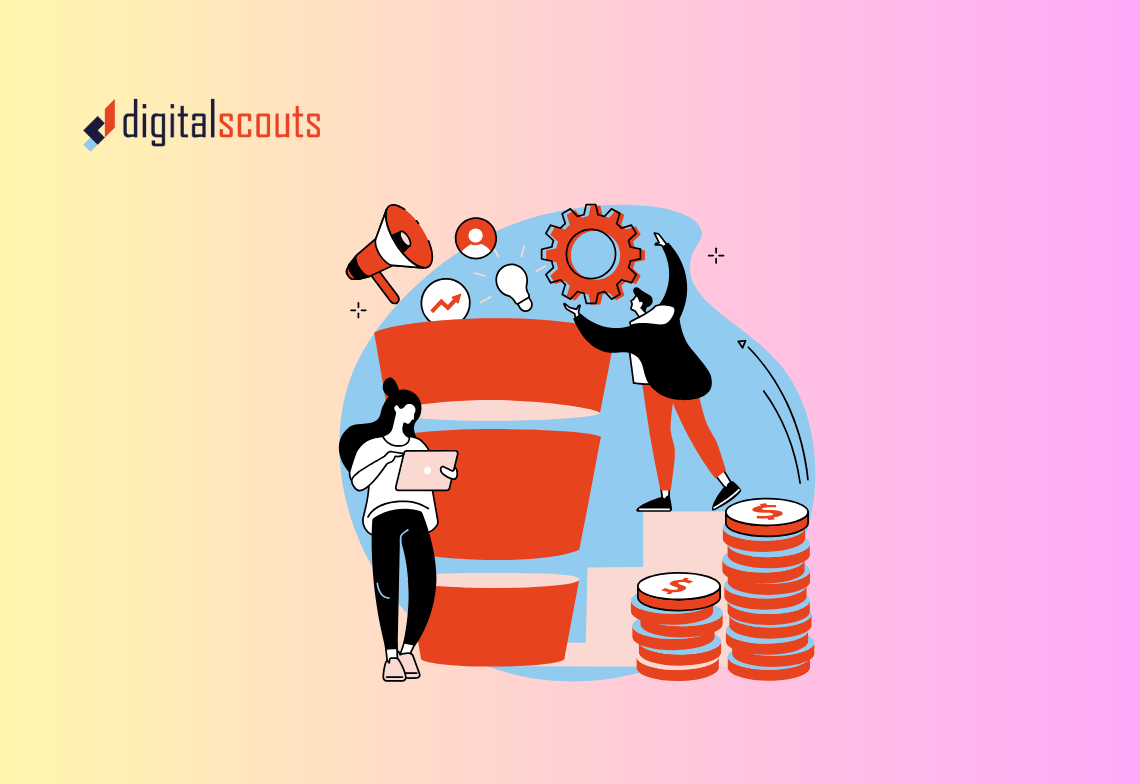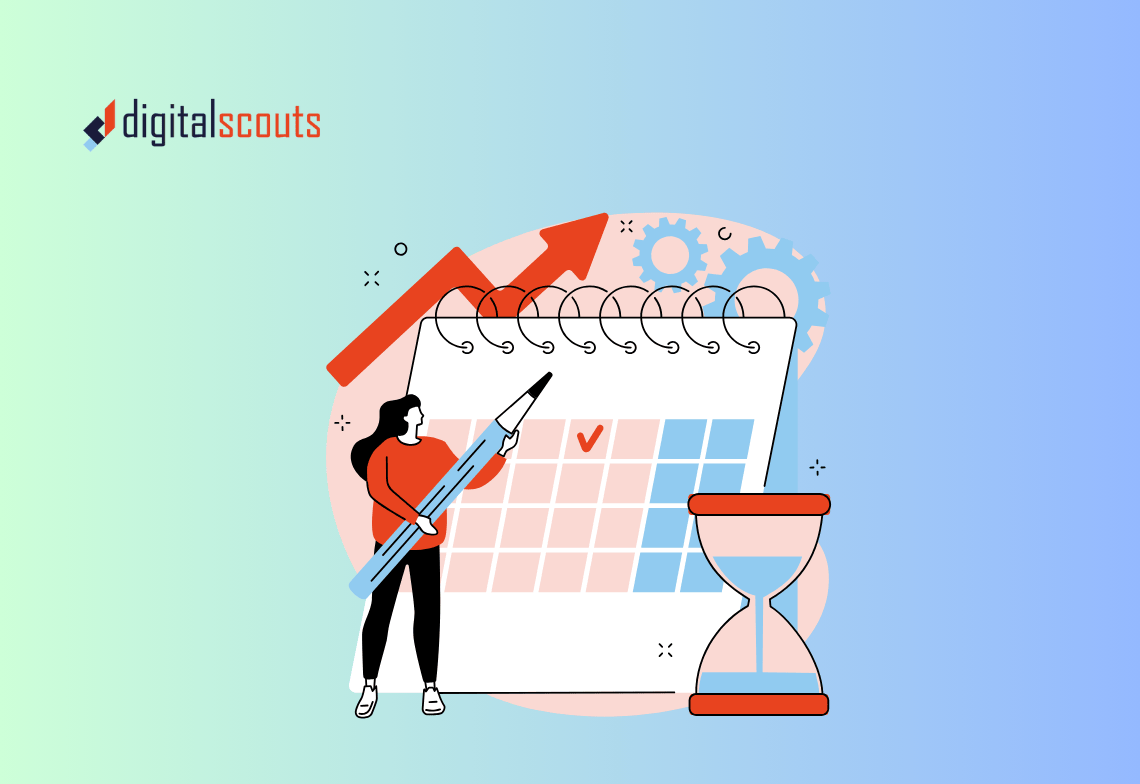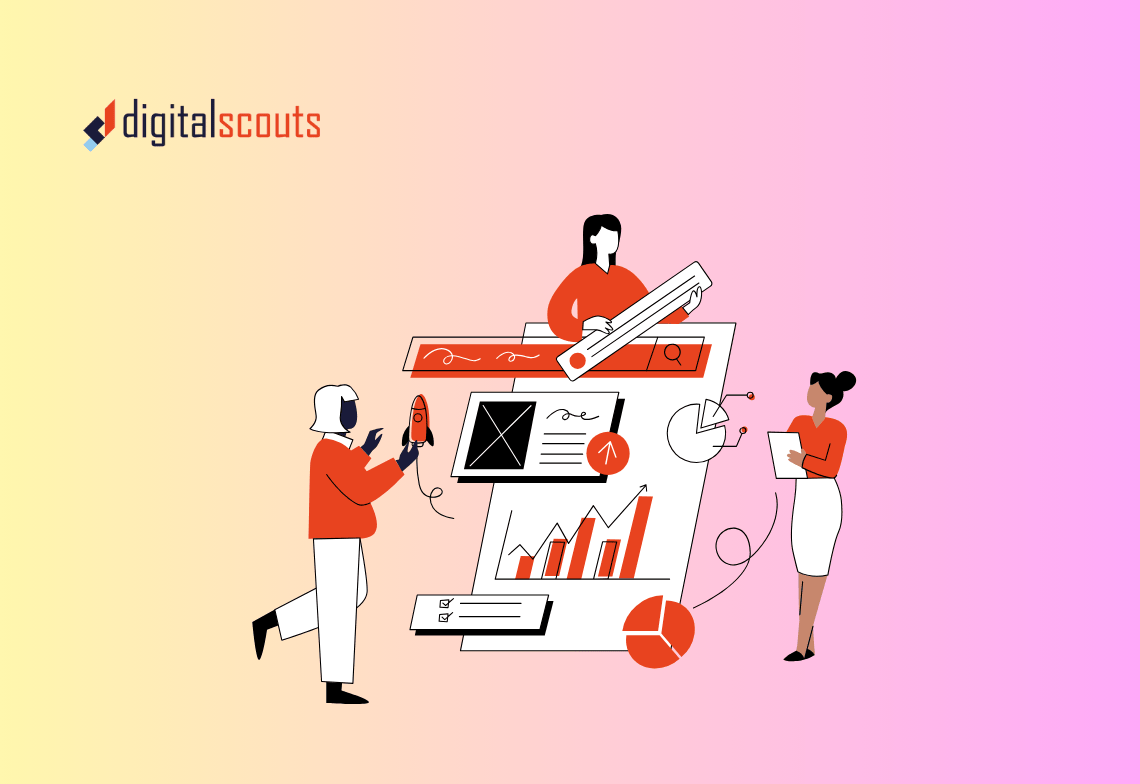Your CRM is only as powerful as the data inside it.
If you use HubSpot alongside other platforms like Salesforce, Google Ads, or accounting tools, smooth integration is essential. But when sync errors appear, things can go wrong fast — contacts duplicate, fields misalign, and automation breaks.
These issues do more than frustrate your team. They distort your data, slow your operations, and make reporting unreliable.
That is why regular HubSpot integration audits are so important. They help you find the source of sync problems before they cause bigger issues and ensure your systems stay aligned across marketing, sales, and operations.
This guide walks through how to identify, troubleshoot, and fix common HubSpot sync errors step by step.
Why HubSpot Integrations Matter
HubSpot integrations connect your CRM to the wider tools that power your business. These might include:
-
Salesforce or another CRM for sales teams
-
Google Ads, Meta, or LinkedIn Ads for campaign tracking
-
Accounting systems like Xero or QuickBooks
-
Customer support tools such as Zendesk or Intercom
-
Data enrichment platforms like ZoomInfo or Clearbit
Each integration allows information to move automatically between systems. This saves time, improves accuracy, and keeps teams working from one shared data source.
What happens when integrations fail
When integrations stop syncing correctly, even small errors can cascade.
-
Leads may not appear in your CRM.
-
Form submissions might go missing.
-
Contact properties can overwrite or conflict.
-
Campaign attribution becomes unreliable.
For RevOps leaders, this makes it almost impossible to trust performance reports or forecast accurately.
That is where a HubSpot integration audit comes in — a structured review that identifies what is breaking, where, and why.
Step 1: Review Your Integration Landscape
The first step is understanding which systems are connected to HubSpot and how they interact.
Create a full integration map
List every connected app and note:
-
What data flows between HubSpot and the system
-
The direction of sync (one-way or two-way)
-
Frequency of updates
-
The purpose of the connection
This provides visibility across your tech stack and highlights which systems are most critical to maintain.
Step 2: Check HubSpot’s Integration Settings
Once you know your connected systems, review settings within HubSpot.
Where to start
-
Go to Settings > Integrations > Connected Apps
-
Open each integration and review:
-
Connection status
-
Last sync date and time
-
Error logs or warnings
-
Data objects being synced (contacts, companies, deals, etc.)
-
If any app shows “Connection Failed” or “Paused,” reconnect it immediately. This often resolves temporary API token or permission issues.
Common causes of sync interruptions
-
Revoked API keys or expired tokens
-
User permissions removed after staff changes
-
Updates to third-party app APIs
-
Data limits exceeded within HubSpot or the connected app
Fixing these connection-level issues often restores normal sync operations quickly.
Step 3: Review Data Mapping and Field Alignment
If your connection is active but data still looks wrong, the issue is likely in field mapping.
How to check data mapping
-
Compare field names and data types between HubSpot and the connected system.
-
Ensure fields match one-to-one where possible (for example, “Company Name” aligns with “Account Name”).
-
Avoid using generic fields like “Notes” for multiple data types.
When data types differ — for example, text in one system and dropdown in another — HubSpot cannot sync them correctly.
Example
If “Lead Status” in Salesforce uses custom values not present in HubSpot, the sync may fail or overwrite the field with incorrect information.
Regular field alignment checks prevent these silent data mismatches that can derail reports and workflows.
Step 4: Audit Sync Direction and Rules
Not all data should flow both ways.
Determine the right sync direction
-
One-way sync: Use when HubSpot only needs to receive data (for example, campaign data from Google Ads).
-
Two-way sync: Use when both systems need to stay updated (for example, contact records between HubSpot and Salesforce).
Set clear rules for which system acts as the source of truth for each data type.
Example
If Salesforce is your master CRM, HubSpot should not overwrite opportunity data. Instead, set HubSpot to read those values while updating only marketing fields like lifecycle stage or lead source.
A well-defined sync direction reduces conflicts and data overwrites.
Step 5: Identify and Resolve Duplicate Records
Duplicates are one of the most common signs of integration issues.
Why duplicates happen
-
Inconsistent email formatting (for example, test@company.com vs TEST@company.com)
-
Multiple integrations creating the same record
-
Imports from different systems using slightly different data
How to fix them
-
Use HubSpot’s deduplication tool under Contacts > Actions > Manage Duplicates.
-
Merge records based on email, company domain, or custom ID.
-
Prevent future duplicates by enforcing data entry standards or unique identifiers.
A clean CRM is critical for accurate reporting and automation.
Step 6: Check HubSpot API Limits and Logs
If your integrations depend on custom API connections, you need to monitor usage limits and logs.
How to review API health
-
Go to Reports > Integrations > API Usage.
-
Review call volume and error frequency.
-
Look for repeated failures with specific endpoints.
Common HubSpot API errors
-
Rate limit exceeded: Too many calls within a short period.
-
Invalid authentication: Expired or revoked API key.
-
Property not found: The field was renamed or deleted.
If you see repeated API errors, reconnect the integration or refresh credentials. For complex systems, a developer may need to adjust the script or API call sequence.
Step 7: Audit Workflows Dependent on Integrations
Workflows often depend on integrated data. When sync errors occur, automation can misfire or stop altogether.
How to review workflow dependencies
-
Go to Automation > Workflows.
-
Filter by workflows that trigger from integrated data (for example, new Salesforce deal creation).
-
Check if triggers are still valid and receiving data correctly.
-
Review workflow logs for skipped or failed actions.
If a workflow has not triggered recently, test it with a new record to ensure data is flowing as expected.
By auditing these dependencies, you prevent missed follow-ups or reporting gaps.
Step 8: Standardise Data Formats
Even when integrations work technically, inconsistent data formatting can cause practical issues in segmentation or reporting.
Areas to standardise
-
Country names (use “United States” instead of “US” or “USA”)
-
Date formats (DD/MM/YYYY vs MM/DD/YYYY)
-
Phone numbers (with or without country codes)
-
Industry and job title naming conventions
HubSpot’s Operations Hub can automatically clean and reformat these fields using workflows or data quality automation.
Consistent formatting ensures that filters, lists, and reports display the right information every time.
Step 9: Reconnect and Retest
After fixing configuration issues, always test each integration thoroughly.
How to test effectively
-
Sync a test contact or company between systems.
-
Verify that all mapped fields update correctly.
-
Check whether automation triggers as intended.
-
Confirm that no duplicate records are created.
Testing with small data sets before full resyncs prevents errors from propagating through thousands of records.
Step 10: Build an Ongoing Integration Monitoring Plan
Integration health is not a one-time project. Regular monitoring keeps your systems reliable and prevents future sync problems.
Best practices for monitoring
-
Review sync logs weekly for failed records or API errors.
-
Schedule quarterly integration audits.
-
Document your data flow and ownership model.
-
Train team members on how integrations impact their workflows.
Automation can also help. HubSpot allows you to set up alerts when sync errors occur, ensuring issues are caught before they affect reporting or customer data.
Common Integration Issues and Quick Fixes
| Issue | Likely Cause | Quick Fix |
|---|---|---|
| Missing leads from campaigns | Form field mismatch or permission settings | Verify form mapping and connected app permissions |
| Contacts duplicated | Multiple integrations syncing the same data | Set a single system as source of truth and use deduplication tools |
| API limit errors | Too many requests at once | Space out API calls or upgrade plan limits |
| Incorrect property updates | Field type mismatch | Align data types and update mappings |
| Integration disconnected | Expired credentials | Reauthenticate connection and test |
Keeping a simple troubleshooting checklist like this can save hours during audits.
How HubSpot Integration Audits Support RevOps
For RevOps leaders, integration health is not just about fixing errors — it is about maintaining visibility and confidence across the revenue engine.
When integrations are clean and consistent:
-
Marketing knows that leads are tracked and scored accurately.
-
Sales can trust that CRM data reflects true engagement.
-
Operations can measure and forecast performance confidently.
A well-audited integration environment also makes scaling easier. Adding new tools or processes becomes seamless because your data foundation is already strong.
Bringing It All Together
Your CRM should not be a source of confusion.
By running regular HubSpot integration audits, you can find and fix sync errors before they affect performance. From checking field mappings and API logs to aligning data ownership, each step improves system reliability and reporting accuracy.
HubSpot’s flexibility makes it a powerful hub for marketing, sales, and service — but only when integrations are managed strategically.
Digitalscouts helps businesses build integration strategies that keep data flowing, automation running, and teams aligned.
If you are seeing sync errors, inconsistent reports, or missing data in HubSpot, our experts can audit your systems and fix the problem for good.
Frequently Asked Questions
About Author
Ashish is a B2B growth strategist who helps scaleups align marketing and sales through Account-Based Marketing (ABM), RevOps, and automation. At DigitalScouts, he builds scalable content engines, streamlines lead flows with HubSpot, and runs targeted GTM programs to drive predictable pipeline. He regularly shares insights on using AI and automation to power ABM and accelerate complex buyer journeys.