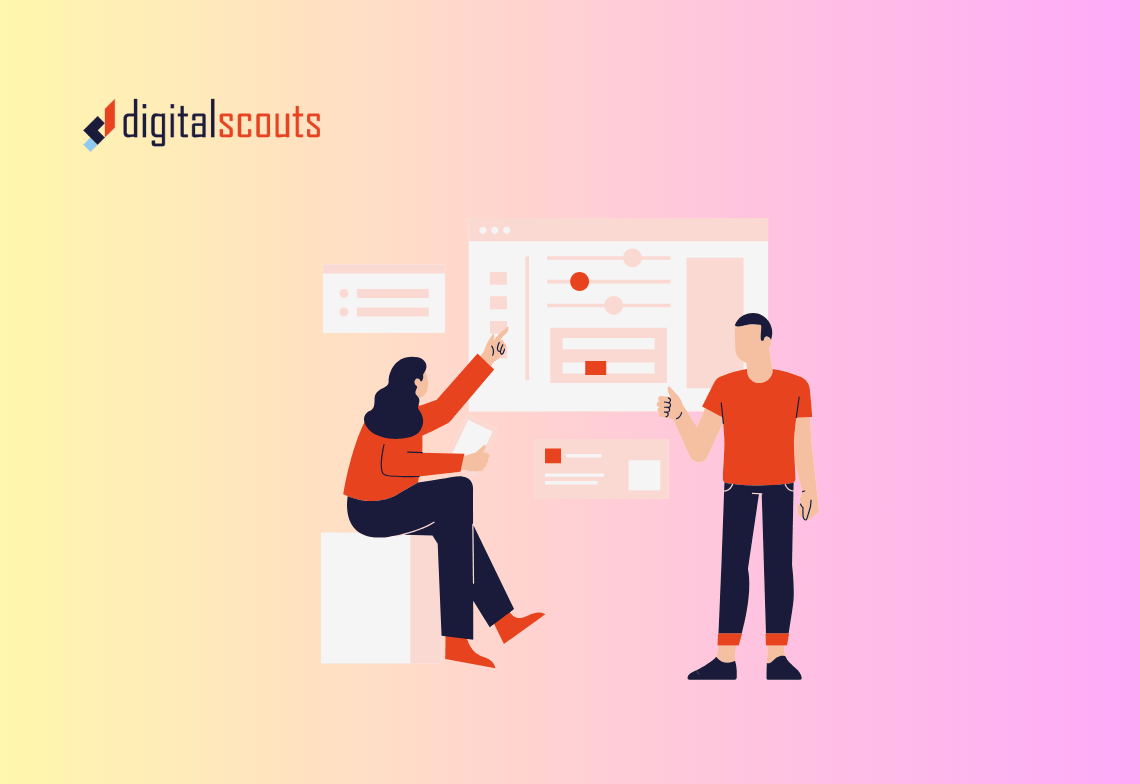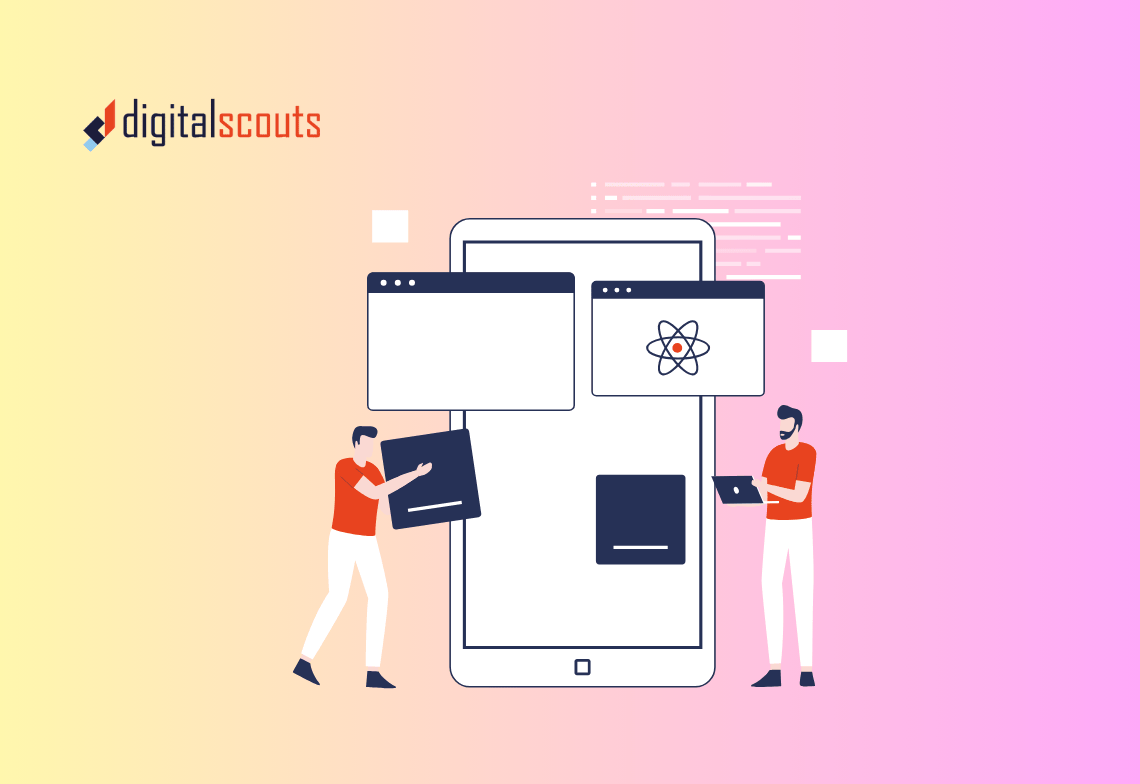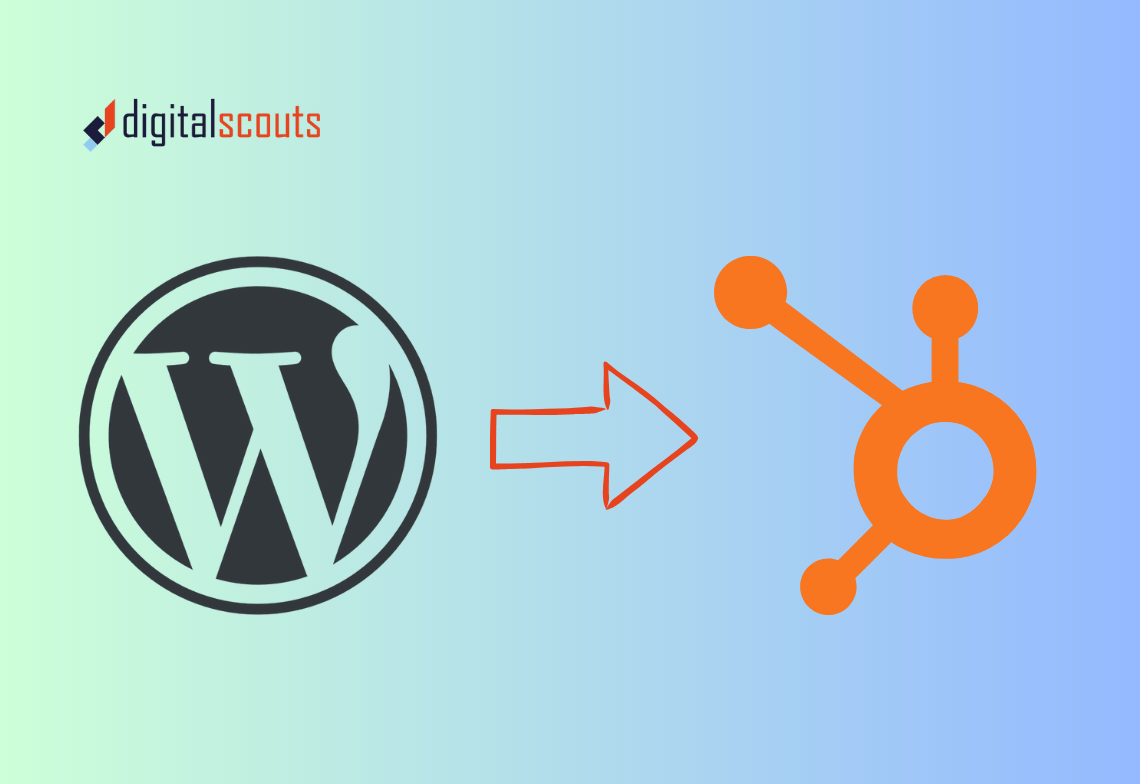Migrating your website to HubSpot CMS can give your team more control over content, automation, and reporting. But if not handled carefully, it can also cost you months of hard-earned SEO progress.
Search rankings often drop after a CMS migration because key technical details get missed — broken redirects, missing meta data, or inconsistent URLs.
This guide walks through how to maintain your SEO during a move to HubSpot CMS. You will learn what to check before, during, and after migration to protect rankings and traffic.
Why SEO Matters During a CMS Migration
Your website’s search performance is built over time through backlinks, page authority, and structured data. If that foundation breaks during migration, recovery can take months.
Moving to HubSpot CMS offers clear advantages — integrated analytics, easy content editing, and marketing automation. But SEO must guide every step of the migration plan.
When done correctly, you can:
-
Retain organic traffic from existing URLs
-
Keep backlinks working through 301 redirects
-
Preserve page-level SEO settings
-
Improve site structure and speed with HubSpot’s modern tools
A well-planned migration not only protects rankings but can also improve them over time.
Step 1: Audit Your Current Site
Before touching HubSpot, capture a complete record of your existing website. This gives you a baseline to verify after migration.
Run a full site crawl
Use a tool like Screaming Frog or Sitebulb to export:
-
All current URLs
-
Title tags and meta descriptions
-
Header tags
-
Canonical tags
-
Redirect chains
-
Broken links
Save this crawl report. It will be your reference for redirect mapping and SEO verification later.
Review Google Search Console
Export data on top-performing pages, indexed URLs, and mobile usability. This helps you prioritise which pages to check most carefully during migration.
Step 2: Create an SEO Migration Checklist
A CMS migration involves multiple moving parts. A clear checklist ensures nothing gets missed.
Your checklist should include:
-
URL inventory and redirect plan
-
Metadata backup (titles, descriptions, alt text)
-
Structured data schema
-
XML sitemap
-
Robots.txt file
-
Canonical tags
-
Internal linking structure
-
Analytics and tracking codes
This becomes your master document for technical accuracy throughout the project.
Step 3: Map URLs and Redirects
The most common cause of SEO loss during migration is broken URLs.
How to create your redirect plan
-
Take your full URL list from the site crawl.
-
Match each old URL to its new destination in HubSpot.
-
Use 301 redirects to point every old page to the new version.
If a page is being removed entirely, redirect it to the most relevant alternative or category page.
In HubSpot, you can manage redirects under Settings > Domains & URLs > URL Redirects.
Keep the same URL structure when possible
HubSpot allows custom slug paths. Try to keep URLs identical to their previous format to reduce the number of redirects required.
Step 4: Backup All SEO Metadata
Your title tags, meta descriptions, and alt text directly influence rankings and click-through rates.
Before migration, export metadata for every page.
In HubSpot, you can re-enter this information easily using the Settings > Website > Pages > Optimization tab for each page.
Consistency here protects keyword relevance and helps Google recognise your new site as the same trusted source.
Step 5: Preserve Structured Data
Structured data helps search engines understand your content. It powers features like rich snippets and product listings.
If your current website uses schema markup, copy it across to your new HubSpot templates.
You can insert schema in HubSpot pages through the Custom HTML module or within the page head.
Use Google’s Rich Results Test tool after launch to confirm the schema is detected correctly.
Step 6: Rebuild Navigation and Internal Links
Internal linking supports both user experience and SEO authority flow. When rebuilding your site in HubSpot, maintain your existing link hierarchy as much as possible. Check out our B2B website redesign best practices.
Checklist for internal linking
-
Keep links to cornerstone pages and resources intact
-
Replace any old or broken internal links
-
Check anchor text remains relevant to your target keywords
You can use HubSpot’s SEO Recommendations tool to find missing or broken internal links after migration.
Step 7: Set Up Analytics and Tracking
Accurate tracking ensures you know how migration impacts your traffic and conversions.
Before launching the new HubSpot site:
-
Add your Google Analytics tracking ID under Settings > Tracking & Analytics.
-
Verify Google Tag Manager integration.
-
Connect your site to Google Search Console.
Keep tracking codes consistent with your previous setup so historical data remains comparable.
Step 8: Test Everything in a Staging Environment
Never migrate straight to live.
HubSpot lets you preview and test your site in a staging domain before publishing.
What to test
-
Page load speed on desktop and mobile
-
Redirect functionality
-
Metadata accuracy
-
Canonical tags
-
Form submissions and thank-you pages
-
Mobile usability
Fix any broken links or layout issues now, before search engines crawl your live version.
Step 9: Launch the HubSpot CMS Site
Once testing is complete, schedule your go-live carefully.
Choose a quiet period with lower site traffic if possible. Avoid launching late on Fridays or before public holidays.
Post-launch checklist
-
Verify all redirects work correctly.
-
Submit the new XML sitemap to Google Search Console.
-
Check robots.txt to ensure important pages are not blocked.
-
Review crawl errors or 404s daily during the first week.
Prompt fixes in this phase prevent search engines from dropping your rankings.
Step 10: Monitor Performance After Migration
SEO stability takes time. Expect temporary ranking shifts as Google reindexes your new pages.
Track performance for at least six weeks after migration.
Metrics to watch
-
Organic traffic by page
-
Keyword rankings for top-performing pages
-
Indexed page count in Search Console
-
Crawl errors and broken links
-
Bounce rate and conversion rate
If you see sudden drops, review your redirect file and metadata mapping for potential gaps.
Step 11: Optimise for HubSpot’s SEO Features
HubSpot CMS includes several built-in SEO tools that help strengthen your site after migration.
Key features to enable
-
SEO Recommendations Tool: Scans pages for technical and content issues.
-
Topic Clusters: Organise related content to build authority around core topics.
-
Page Speed Insights: Identifies performance improvements.
-
Adaptive Testing: Runs A/B tests for on-page optimisation.
Use these tools regularly to maintain and improve search visibility.
Step 12: Communicate the Change
Let Google and your users know about the new platform.
-
Update your sitemap in Google Search Console.
-
Update any external links under your control, such as partner sites or directories.
-
Notify your team so marketing and sales know how to manage links and content in the new CMS.
A smooth communication plan prevents confusion and ensures consistent traffic sources.
Common SEO Migration Mistakes to Avoid
-
Forgetting redirects. Even a few broken links can cost you key rankings.
-
Missing metadata. Rebuilding pages without original titles and descriptions loses keyword relevance.
-
Not testing staging. Unchecked bugs can hurt usability and indexing.
-
Ignoring analytics setup. Without consistent tracking, you cannot measure migration success.
-
Changing URL structure unnecessarily. Keep URLs stable to retain authority.
Avoid these errors and your migration will preserve both rankings and performance.
Bringing It All Together
A CMS migration to HubSpot is a major opportunity to modernise your website. With the right SEO checklist, it does not have to cost you search visibility.
By auditing your site, mapping redirects, backing up metadata, and testing before launch, you can migrate confidently while protecting every ranking you have earned.
HubSpot CMS combines user-friendly design with strong SEO infrastructure. When implemented correctly, it often improves site performance, mobile speed, and crawl efficiency.
Digitalscouts helps B2B businesses plan and execute seamless CMS migrations to HubSpot. Our approach keeps your SEO intact, your tracking consistent, and your teams confident from day one.
Frequently Asked Questions
About Author
Ashish is a B2B growth strategist who helps scaleups align marketing and sales through Account-Based Marketing (ABM), RevOps, and automation. At DigitalScouts, he builds scalable content engines, streamlines lead flows with HubSpot, and runs targeted GTM programs to drive predictable pipeline. He regularly shares insights on using AI and automation to power ABM and accelerate complex buyer journeys.