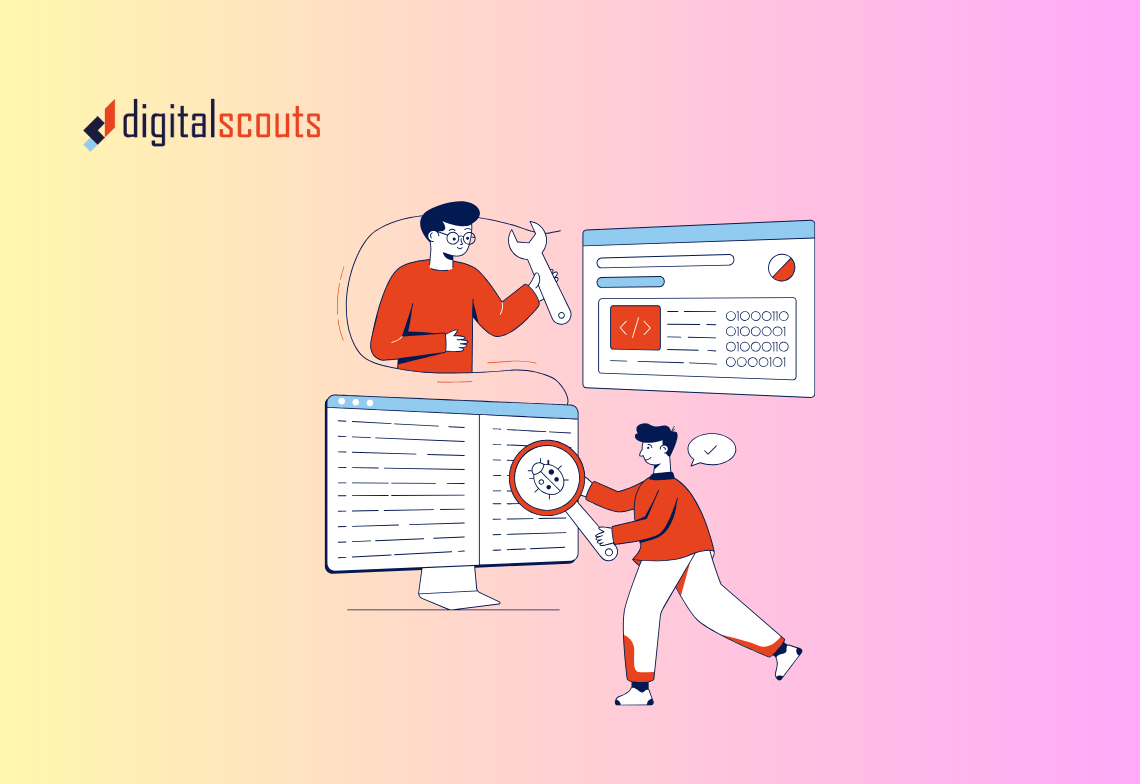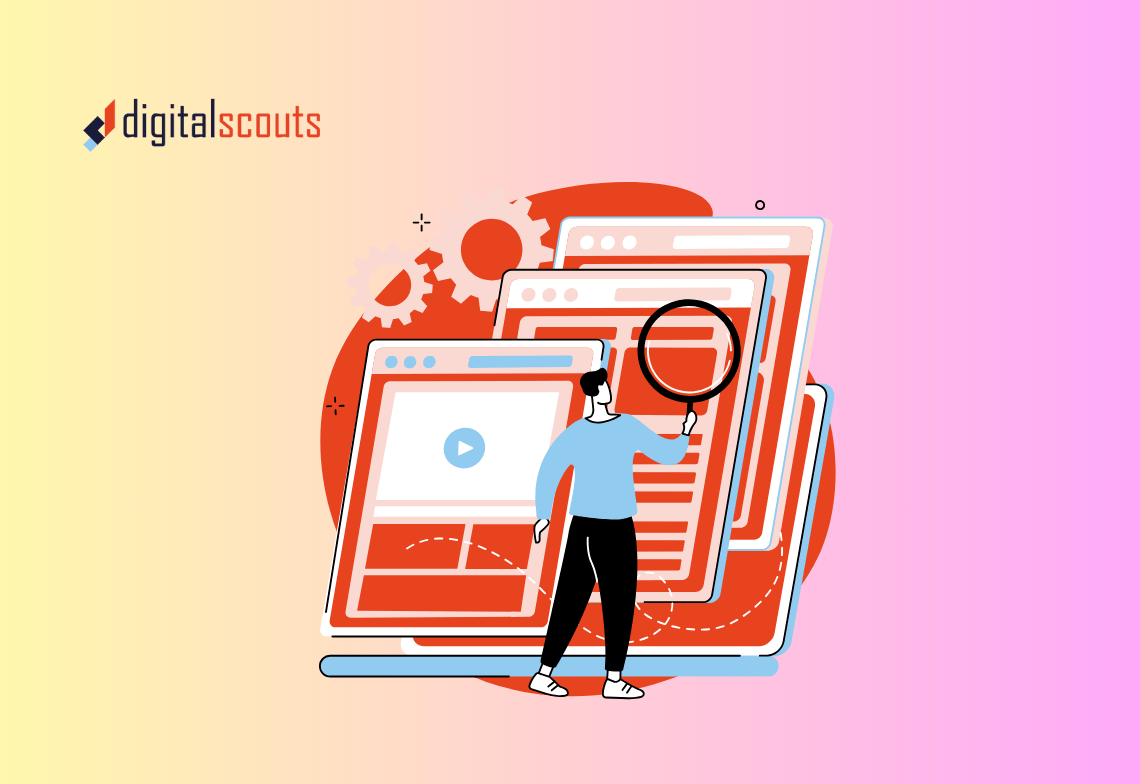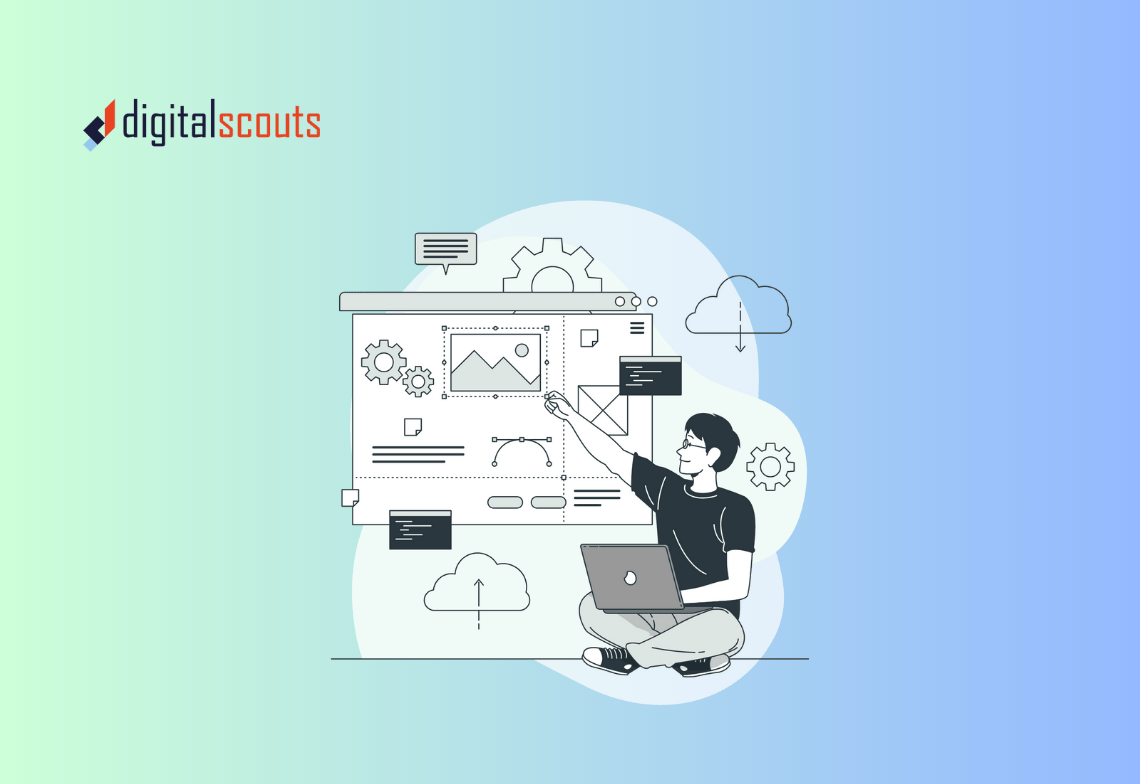A website is more than a digital brochure. It is the core of your customer experience, lead generation, and revenue growth. When built correctly, it becomes a system that connects marketing, sales, and service.
HubSpot CMS is designed for businesses that want a scalable website without the constant dependency on developers. It combines design flexibility with marketing automation and CRM data in one platform.
This guide walks through everything you need to know to design, develop, and launch a responsive HubSpot CMS website that drives measurable results.
Why Choose HubSpot CMS
HubSpot CMS stands out because it is not just a content management system. It is part of a full platform that includes CRM, marketing automation, and analytics.
Key advantages
-
All-in-one system that connects website activity to CRM data.
-
User-friendly editor for marketers to manage pages without coding.
-
Built-in SEO tools to optimise content for search.
-
Scalable infrastructure that handles performance and security automatically.
-
Personalisation features that tailor content to each visitor.
For SMB and mid-tier B2B teams, HubSpot CMS offers the balance of control and functionality needed to manage websites efficiently while aligning with broader marketing goals.
Step 1: Plan Your Website Strategy
A successful website starts with clear goals. Before design or development, define what your site must achieve.
Ask your team:
-
Who is our target audience?
-
What actions do we want visitors to take?
-
How should the website support marketing and sales?
-
What content or integrations are essential?
Build a sitemap
Create a sitemap that outlines every page and its purpose. Typical sections include:
-
Home
-
About
-
Services or Solutions
-
Resources or Blog
-
Contact
This structure gives clarity on navigation and content hierarchy before design begins.
Step 2: Set Up HubSpot CMS
Once you have a HubSpot account, you can activate CMS Hub. HubSpot offers two levels — CMS Hub Professional and CMS Hub Enterprise.
Initial setup checklist
-
Connect your domain under Settings > Domains & URLs.
-
Set up your brand kit with logo, colours, and fonts.
-
Review user permissions for marketing, sales, and content teams.
-
Enable website tracking and analytics under Reports > Tracking Code.
These steps prepare your environment for design and development.
Step 3: Design Your Website
Design on HubSpot can be done using the Drag-and-Drop Editor or through custom-coded themes for greater flexibility.
Create a theme
A HubSpot theme defines your site’s visual style, including typography, colours, and layout modules. If your brand already has established design guidelines, you can replicate them in a custom theme built by developers. If not, HubSpot’s Marketplace offers pre-built themes that can be customised without coding. Check out our B2B website redesign best practices.
Focus on UX and conversion
Every page should guide visitors toward a clear next step — downloading a guide, booking a demo, or contacting your team.
Design with these principles:
-
Use clear visual hierarchy and consistent spacing.
-
Keep navigation simple with no more than five main menu items.
-
Include calls to action on every key page.
-
Optimise forms for quick completion.
The design process is not just about visuals but about building trust and usability. Check out our B2B website redesign best practices.
Step 4: Develop and Configure Your Website
Once the design is final, development brings it to life inside HubSpot.
Core elements to configure
-
Global header and footer: Ensure consistency across pages.
-
Modules: Reusable building blocks for sections such as testimonials, pricing, or forms.
-
Templates: Layouts for landing pages, blogs, and service pages.
-
Forms and CTAs: Connected directly to HubSpot CRM for lead tracking.
HubSpot’s drag-and-drop functionality lets you customise templates easily without touching code. For advanced functionality, developers can use HubL, HubSpot’s templating language, to create custom dynamic modules.
Step 5: Optimise for SEO and Performance
SEO and speed play a major role in visibility and user experience.
Use HubSpot’s SEO tools
-
Navigate to Marketing > Website > SEO.
-
Use the Recommendations tab to find broken links or missing meta tags.
-
Set focus keywords and meta descriptions for each page.
-
Link pages using HubSpot’s Topic Cluster tool to build authority.
Improve site performance
HubSpot automatically manages caching, SSL certificates, and CDN hosting. You can further optimise by:
-
Compressing large images.
-
Using lazy loading for videos.
-
Avoiding unnecessary scripts or plug-ins.
These steps keep your site fast and search-friendly.
Step 6: Build Responsive Pages
Your visitors will view your website on multiple devices, so responsiveness is essential. HubSpot CMS themes are built with responsive frameworks by default, but always test layouts across desktop, tablet, and mobile views. Check out our HubSpot CMS theme and template guide.
Quick tips for responsive design
-
Use flexible grid layouts instead of fixed widths.
-
Avoid text embedded in images.
-
Test all forms and CTAs on mobile.
-
Check spacing and font sizes for readability.
HubSpot’s preview tool allows you to test device views before publishing.
Step 7: Create Content That Converts
A HubSpot website performs best when it delivers value through consistent, well-structured content.
Content strategy checklist
-
Write pages for your audience’s real questions and challenges.
-
Use clear H2 and H3 headings for readability and SEO.
-
Include internal links between related content.
-
Optimise images with descriptive alt text.
-
Add CTAs linking to relevant resources or offers.
HubSpot’s built-in blog tool makes it easy to publish and optimise articles with structured data and topic clusters.
Step 8: Integrate CRM and Marketing Tools
One of HubSpot CMS’s biggest advantages is its direct integration with HubSpot CRM.
This connection lets you:
-
Track contact activity from website visits to form submissions.
-
Score leads based on engagement.
-
Personalise website content based on lifecycle stage.
-
Automate nurture emails after downloads or contact forms.
For RevOps leaders, this integration creates alignment across marketing, sales, and operations. Every page view and conversion ties directly to your pipeline.
Step 9: Test and Review
Before launch, review your website for both technical accuracy and user experience.
Pre-launch checklist
-
Verify all links and CTAs work.
-
Confirm analytics tracking is active.
-
Check meta titles, descriptions, and structured data.
-
Test contact forms and workflows.
-
Review mobile responsiveness and load speed.
Testing ensures a clean launch and prevents issues that can affect conversions or SEO.
Step 10: Launch Your HubSpot Website
Once everything has been reviewed, you can publish your site directly through HubSpot.
Post-launch tasks
-
Submit your sitemap to Google Search Console.
-
Update DNS records to point to HubSpot hosting.
-
Monitor site traffic and engagement in Reports > Analytics Tools.
-
Announce the new site through email and social media.
After launch, keep a close eye on analytics for the first few weeks to confirm traffic and form submissions are tracking correctly.
Step 11: Maintain and Improve Your Website
HubSpot CMS makes ongoing management simple. You can update content, add new pages, and review SEO recommendations without technical help.
Ongoing maintenance plan
-
Review SEO recommendations monthly.
-
Update old content with new keywords and data.
-
Refresh visuals or testimonials quarterly.
-
Add new blog content consistently.
-
Check site performance regularly in Website Analytics.
A website is never static. Continuous improvement keeps it aligned with your business goals and audience needs.
Common HubSpot CMS Mistakes to Avoid
-
Skipping the sitemap stage. Without structure, navigation becomes confusing.
-
Using too many templates. Keep design consistent across all pages.
-
Ignoring mobile optimisation. Most users browse on mobile first.
-
Neglecting SEO setup. Missing meta data reduces visibility.
-
Not linking to CRM. Without tracking, valuable insights are lost.
Avoiding these mistakes helps your website stay fast, reliable, and conversion-focused.
Bringing It All Together
Building a website on HubSpot CMS gives you more than a place to showcase your business. It gives you a connected system where marketing, sales, and operations share the same data.
With thoughtful design, clean development, and continuous optimisation, your HubSpot website becomes a lead generation engine that supports every stage of the customer journey.
Digitalscouts helps B2B teams plan, design, and build high-performing websites on HubSpot CMS. Our process combines technical setup, content strategy, and RevOps alignment to ensure your website looks great and drives measurable growth.
If you are ready to build or migrate your website to HubSpot, our team can help you design a scalable and high-converting platform tailored to your goals.
Frequently Asked Questions
About Author
Ashish is a B2B growth strategist who helps scaleups align marketing and sales through Account-Based Marketing (ABM), RevOps, and automation. At DigitalScouts, he builds scalable content engines, streamlines lead flows with HubSpot, and runs targeted GTM programs to drive predictable pipeline. He regularly shares insights on using AI and automation to power ABM and accelerate complex buyer journeys.