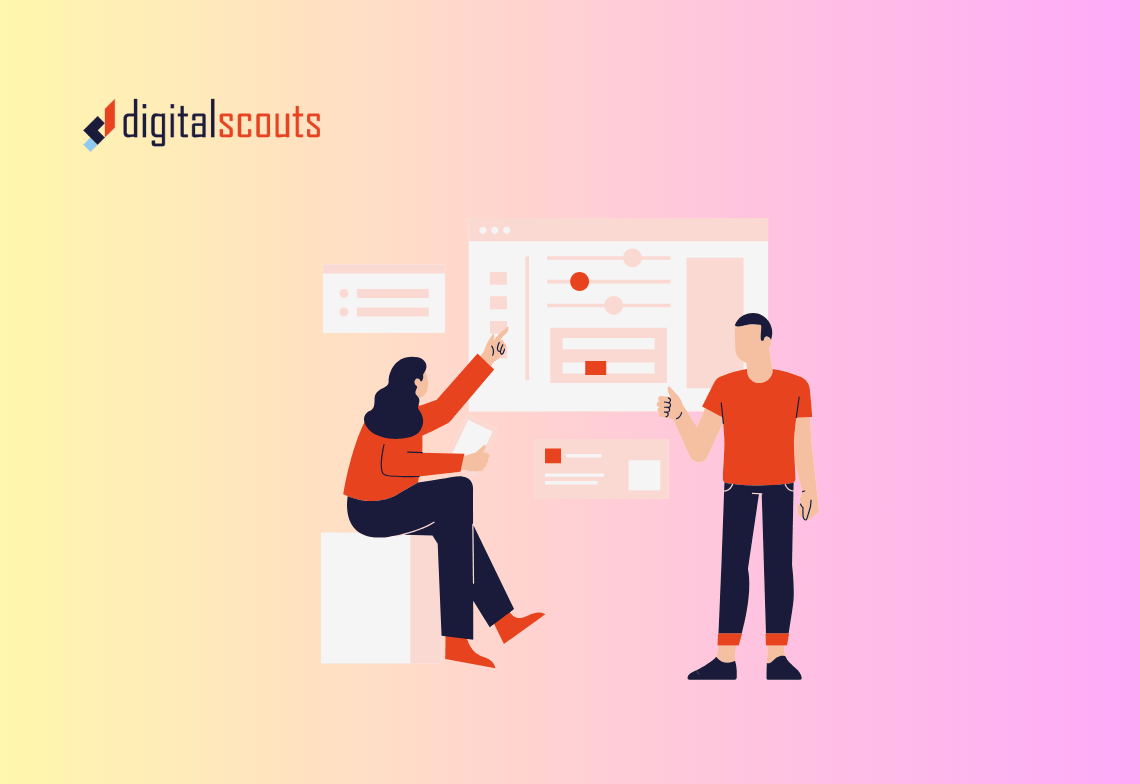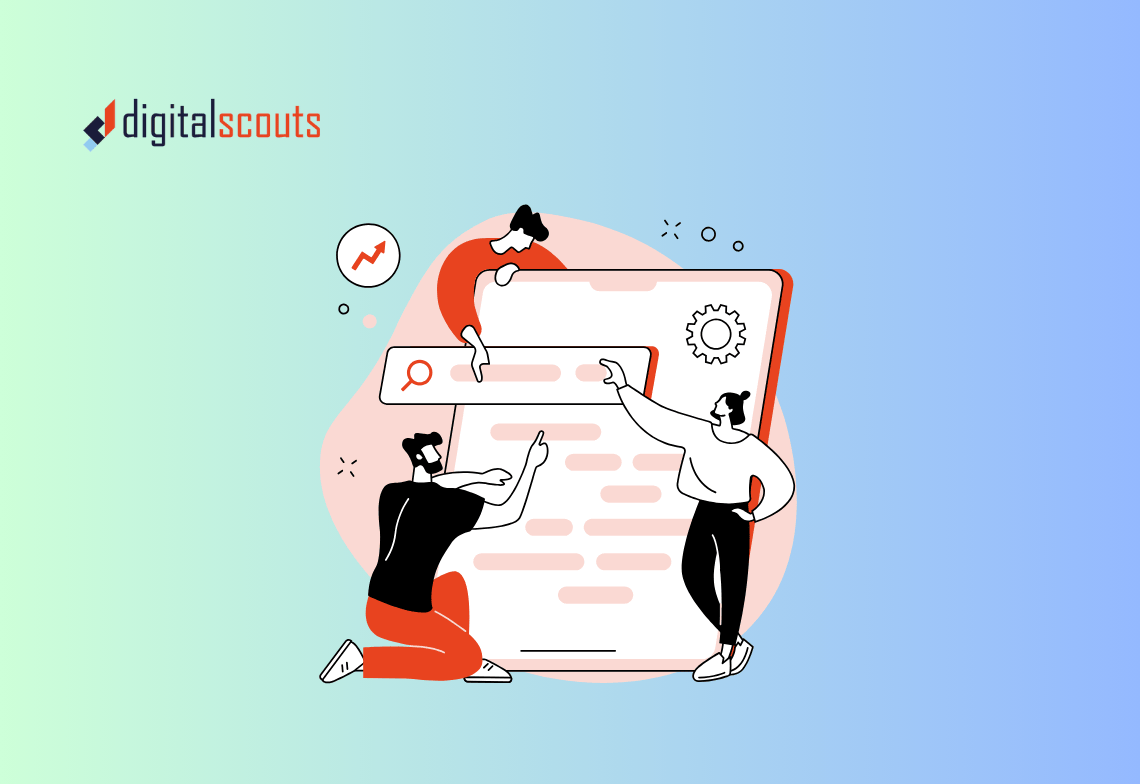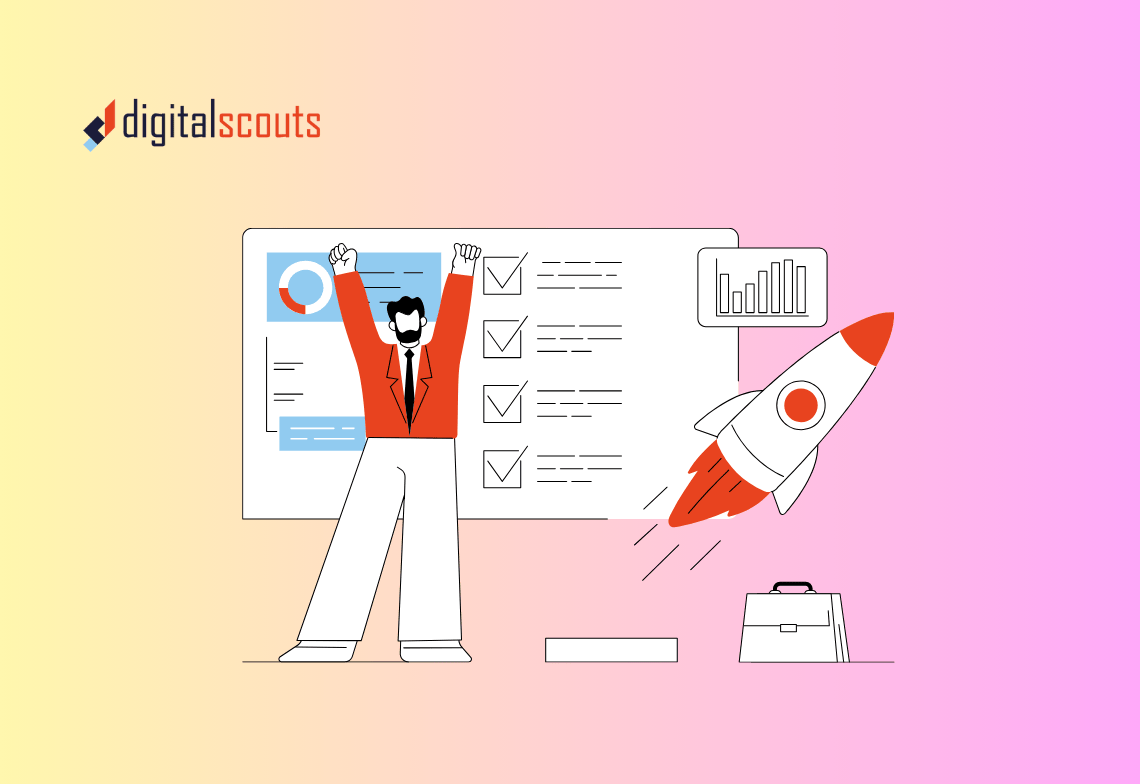For many B2B companies, WordPress has long been the go-to platform for managing websites. It is flexible, familiar, and supported by a vast ecosystem of plugins and themes. But as businesses scale, the cracks start to show. Marketing teams struggle with plugin maintenance, security updates, and disconnected analytics. Sales and operations teams cannot see how website performance links to pipeline outcomes.
That is where HubSpot CMS changes the equation. It brings content, CRM data, and automation together in one place, helping teams move faster with fewer tools to manage.
In this guide, we explain why more B2B businesses are moving from WordPress to HubSpot CMS, what benefits they see after migration, and how to manage the transition step by step without losing SEO or functionality.
Why businesses are moving from WordPress to HubSpot CMS
As marketing becomes more data-driven and integrated with sales, companies are realising that their website cannot live in isolation. It must act as the growth engine that connects every stage of the buyer journey.
1. Fewer moving parts and better reliability
WordPress relies on a stack of plugins for everything from SEO to security. Over time, these add-ons create compatibility issues and slow down performance. HubSpot CMS eliminates the need for multiple plugins by providing built-in SEO, analytics, forms, chat, and automation tools. The result is a faster, more secure, and more maintainable website.
2. Connected data and smarter decisions
In HubSpot, your website is not a standalone system. Every form submission, page visit, and chat conversation connects to contact and company records in the CRM. This means your marketing and sales teams see a single source of truth for every interaction. You can track not just visits, but which campaigns and pages actually lead to deals.
3. Built for marketing and operations, not developers
WordPress often requires technical support for updates, layout changes, and plugin management. HubSpot CMS is designed for marketers to build and edit content themselves with drag-and-drop modules, reusable templates, and custom workflows. Operations teams benefit from integrated reporting and automation that link directly to revenue.
4. Seamless integration with the HubSpot ecosystem
For businesses already using HubSpot for CRM, Marketing Hub, or Sales Hub, migrating the website brings everything under one platform. Campaign tracking, A/B testing, and contact segmentation all become easier when the website is natively connected.
5. Security and scalability
HubSpot hosts your site on a fully managed infrastructure with automatic updates, SSL certificates, and enterprise-grade security. There is no need for separate hosting or manual backups. As traffic grows, your site scales automatically without the risk of downtime.
Comparing WordPress and HubSpot CMS
| Feature | WordPress | HubSpot CMS |
|---|---|---|
| Hosting & Security | Requires third-party hosting and manual updates | Fully hosted and secured by HubSpot |
| CRM Integration | Requires plugins or external tools | Native integration with HubSpot CRM |
| User Experience | Often requires developer support | Drag-and-drop editing for marketers |
| Analytics & Reporting | Separate tools like Google Analytics | Built-in analytics connected to CRM data |
| SEO Tools | Relies on plugins (Yoast, RankMath) | Native SEO recommendations and tracking |
| Maintenance | Frequent plugin updates and conflicts | Automatic updates with minimal maintenance |
| Performance | Depends on hosting and plugin load | Optimised globally via HubSpot CDN |
The trade-off is clear. HubSpot CMS simplifies operations, improves security, and connects marketing directly to revenue reporting — all without sacrificing design flexibility.
How to plan your migration from WordPress to HubSpot CMS
A successful migration starts with planning. It is not just a technical move; it is an opportunity to streamline your web architecture, content, and analytics.
Step 1. Audit your current website
Start with a full inventory of:
• All pages, blogs, and landing pages
• SEO metadata (titles, descriptions, and structured data)
• Redirects and URL structures
• Forms, CTAs, and automation workflows
Categorise content into three buckets: keep, improve, or retire. This helps focus your migration on what adds value.
Step 2. Map your information architecture
HubSpot uses a different structure for templates, modules, and pages than WordPress. Create a sitemap that outlines your hierarchy — homepage, product pages, blogs, resources, and conversion pages. Align this structure with your buyer journey so each page has a clear purpose.
Step 3. Rebuild key templates in HubSpot
HubSpot CMS uses drag-and-drop templates built with reusable modules. Recreate your main page layouts:
• Homepage
• Product or service pages
• Resource or blog listing pages
• Landing pages for campaigns
This is also the time to refine your design system for consistency. If you use a WordPress theme, replicate only what supports your brand and conversions.
Step 4. Migrate content and preserve SEO
HubSpot provides a built-in import tool for blogs and pages. During migration:
• Maintain original URLs where possible
• Copy over all meta titles and descriptions
• Set up 301 redirects for any changed URLs
• Re-upload images with descriptive alt text
• Verify heading hierarchy (H1, H2, H3) for clarity
Once the content is migrated, test internal links and ensure no broken links or missing resources remain.
Step 5. Recreate forms, CTAs, and automation
Forms in HubSpot connect directly to the CRM, making follow-up easier. Replace any WordPress forms with HubSpot forms and connect them to workflows that trigger follow-up emails, task assignments, or internal notifications.
CTAs in HubSpot can be tracked individually for click performance and conversions. If you had static buttons or banners on WordPress, replace them with HubSpot CTAs to gain richer analytics.
Step 6. Set up analytics and dashboards
With HubSpot, analytics go beyond traffic counts. Create dashboards that show:
• Sessions, new contacts, and MQLs generated by page or campaign
• Conversion rates across landing pages
• Source and medium performance by form submissions
• Revenue attribution by content type
This gives marketing and RevOps teams visibility into how the website drives pipeline rather than just visits.
Step 7. Launch and validate
Before going live, run a checklist:
• Crawl the new site to confirm all pages are indexed and linked correctly
• Test every form and automation workflow
• Check mobile responsiveness and page speed
• Verify SSL certificate and redirects
• Submit the new sitemap to Google Search Console
Launch during a low-traffic window, and keep both sites live for a short overlap period to ensure no leads are lost during the switch.
Common challenges and how to avoid them
- Losing SEO equity
If URL structures change, rankings can dip temporarily. Avoid this by mapping old URLs to new ones and maintaining title tags, meta descriptions, and internal links. - Underestimating design effort
HubSpot CMS is easy to use, but recreating a modern design still requires careful planning. Use the migration as a chance to refresh layouts and optimise for conversions. - Ignoring automation setup
Many businesses migrate the front end but forget the workflows that drive follow-up. Ensure forms, CTAs, and nurture sequences are active before launch. - Skipping stakeholder testing
Marketing, sales, and support all use the website differently. Gather feedback from each team before going live to avoid post-launch surprises.
HubSpot CMS advantages after migration
After migrating, teams often see immediate gains:
Simplified management
Marketing teams update pages and launch campaigns without waiting for developers.
Unified reporting
Every page and form connects to CRM data, enabling reports that show how content influences pipeline.
Faster site performance
Built-in CDN and automatic optimisation reduce load times and improve SEO.
Better lead quality
Forms and analytics integrated with CRM help score and route leads more effectively.
Higher security
Automatic updates, SSL, and hosting managed by HubSpot reduce downtime and risk.
These improvements create a more connected, measurable, and scalable digital presence.
When to migrate
The best time to move to HubSpot CMS is during a website refresh or when rebranding. If your team already uses HubSpot Marketing Hub or CRM, the migration pays off quickly because all campaign data lives in one ecosystem.
If you are not yet on HubSpot, consider starting with the free CRM and adding CMS Hub Professional to pilot the integration.
Final thoughts
Moving from WordPress to HubSpot CMS is not just a technology upgrade. It is a move toward operational efficiency and visibility. You gain a connected system where marketing, sales, and service teams share data and insights. The result is faster campaign execution, cleaner reporting, and websites that tie directly to revenue performance.
At Digitalscouts, we help B2B teams plan, migrate, and optimise their HubSpot CMS websites for both performance and scalability. From full CMS migrations to design and SEO alignment, we ensure your new website launches cleanly and drives measurable results.
Ready to make the switch from WordPress to HubSpot CMS?
Contact Digitalscouts for a migration plan tailored to your business.
Frequently Asked Questions
About Author
Matthew Rowlands is an AI & Digital Strategist at DigitalScouts, where he helps B2B teams integrate AI tools like HubSpot Breeze Agents into their marketing and RevOps workflows. He writes about automation, SEO, and using generative AI to scale content and campaigns.